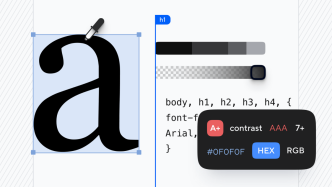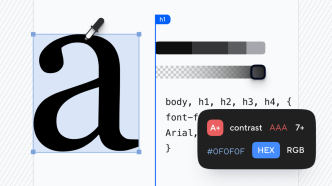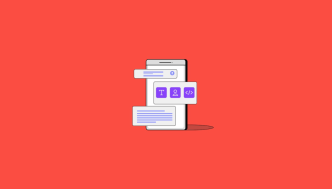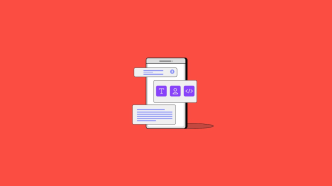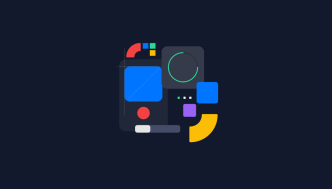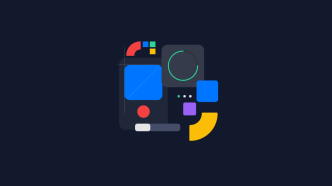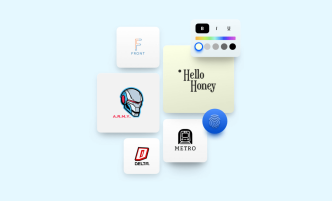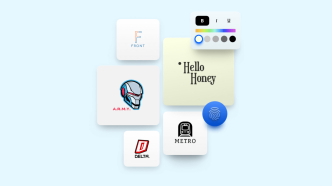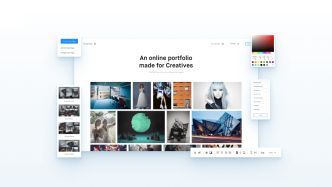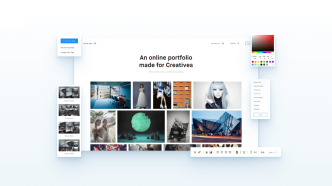So, you’ve been using Canva for a while and you’re starting to feel like you’ve hit a creative wall. The templates feel a bit too familiar, and you’re itching to explore new features that might better fit your design needs. You’re not alone. Many people love Canva for its ease of use and broad range of templates, but there comes a time when the go-to platform might not be enough for your ever-evolving projects.
Don’t get me wrong; Canva is a great tool for many, especially those who are new to the world of design. However, the truth is that no one tool can be all things to all people. Maybe you’re looking for more control over your typography, or perhaps a wider selection of icons and graphic elements is what you’re after. Whatever the case, there are other platforms out there that offer unique features you might find useful.
That’s where this article comes in. We’ve scoured the web and done the legwork to find the best alternatives to Canva for all kinds of design needs. Whether you’re a professional designer looking for robust capabilities or a small business owner wanting to create social media posts, we’ve got options for you. Stick around to discover the platform that could become your new design haven.
Figma
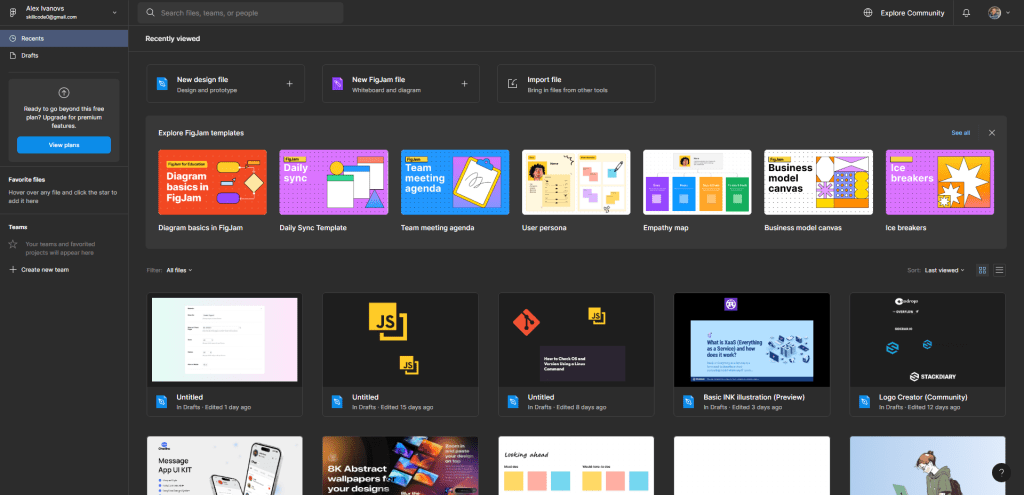
Figma is a cloud-based design tool that offers an all-in-one solution for image editing, prototyping, and collaboration. It offers a broad range of features that allow users to create visually appealing designs quickly.
Key Features ⚙️
Figma is packed with features that make it an excellent alternative to Canva. Here are some key features:
- Vector Networks – Vector networks allow designers to create complex shapes by combining multiple vectors into one path. With vector networks, you can manipulate individual points instead of the whole shape.
- Prototyping & Collaboration – Figma allows designers to create interactive prototypes that can be shared with team members or clients for feedback. Real-time collaboration makes it easy for teams to work together in real-time from anywhere in the world.
- Plugins & Integrations – Figma has a variety of plugins and integrations with other tools that allow designers to streamline their workflow. You can easily import assets from other design tools like Sketch or Photoshop.
- Auto Layouts – Auto Layouts in Figma allows users to create designs that respond automatically based on content changes. It helps designers save time by automating tedious tasks and making design adjustments easier.
👍 Pros
- Collaborative Design & Prototyping
- Auto Layouts
- Plugins & Integrations
👎 Cons
- Steep Learning Curve
- Limited Image Editing Capabilities
- Slow Performance on Large Files
Figma is a versatile tool that has practical applications for designers, developers, and businesses:
Designers:
- Create high-fidelity designs for web and mobile applications
- Collaborate with team members or clients in real-time
- Streamline your workflow with plugins and integrations
Developers:
- Export assets easily with code snippets or SVG’s
- Use Figma’s design system to create consistent UI components
Businesses:
- Create branded social media graphics or marketing materials
- Collaborate with remote teams on design projects
Figma is an all-in-one design tool that offers powerful features for designing, prototyping, and collaborating in real-time. Its vector networks, plugins & integrations, and auto layouts make it a top contender in the Canva alternatives category. Although there may be a steep learning curve initially, once you get used to its features, you’ll be able to create professional-grade designs quickly and efficiently.
PicMonkey
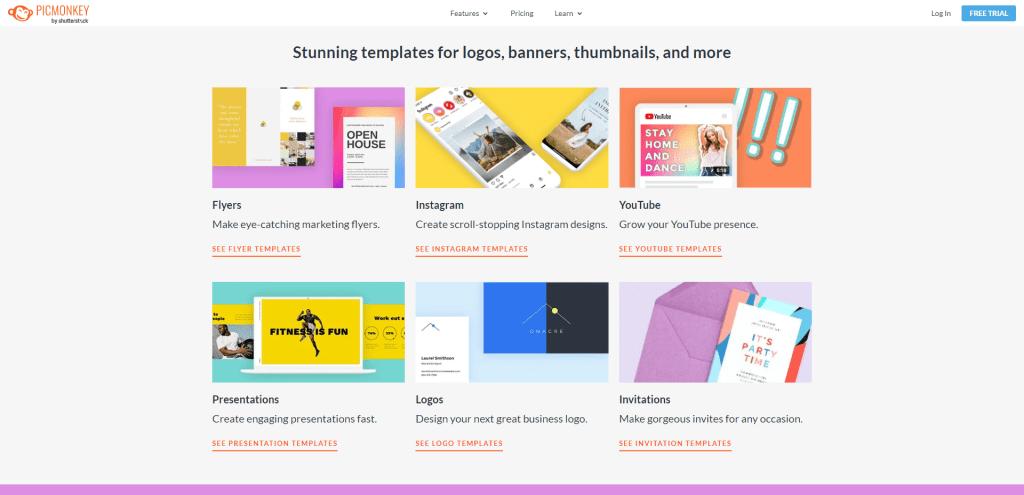
PicMonkey is a powerful and easy-to-use image editing tool that offers a wide range of features for creating stunning graphics, retouching photos, and designing collages.
Key Features ⚙️
PicMonkey offers a range of features that make it stand out from other photo editors. Some of its most notable features include:
- All-in-One Editing Suite – PicMonkey is an all-in-one editing suite that includes tools for basic photo editing, graphic design, and collage making. With PicMonkey, you can adjust brightness and contrast, crop and resize images, add text and graphics to your designs, create collages with multiple images, apply filters and effects to photos.
- User-Friendly Interface – PicMonkey’s user-friendly interface makes it easy for users of all levels to navigate the app. The interface is clean, intuitive and well-organized so that you can easily find the tool or feature you need.
- Templates & Themes – PicMonkey offers a wide range of templates for various use cases such as social media graphics, invitations or business cards, so you don’t need to start from scratch every time you create something new. You can choose from pre-designed templates or themes or create your own templates for future use.
- Collaboration & Sharing Capabilities – Collaboration is made easy with PicMonkey’s sharing capabilities where users can collaborate with others by sharing designs through links or email invites. This feature allows multiple people to work on the same design simultaneously.
👍 Pros
- User-friendly interface
- Affordable pricing
- Extensive range of editing tools
👎 Cons
- Limited range of photo effects
- No video editing capabilities
PicMonkey is a versatile tool that can be used for various purposes, such as:
- Creating social media graphics
- Designing logos and branding materials
- Retouching photos and adding effects
- Creating collages with multiple images
Comparison to other similar software:
PicMonkey’s main competitors in the image editing market are Canva, Adobe Spark, Fotor, and BeFunky. In terms of pricing, PicMonkey falls in the middle range between free options like Canva or Fotor and more expensive options like Adobe Spark. While Adobe Spark has a more extensive range of features, PicMonkey offers a more user-friendly interface and easier-to-use design tools compared to Adobe Spark.
Piktochart
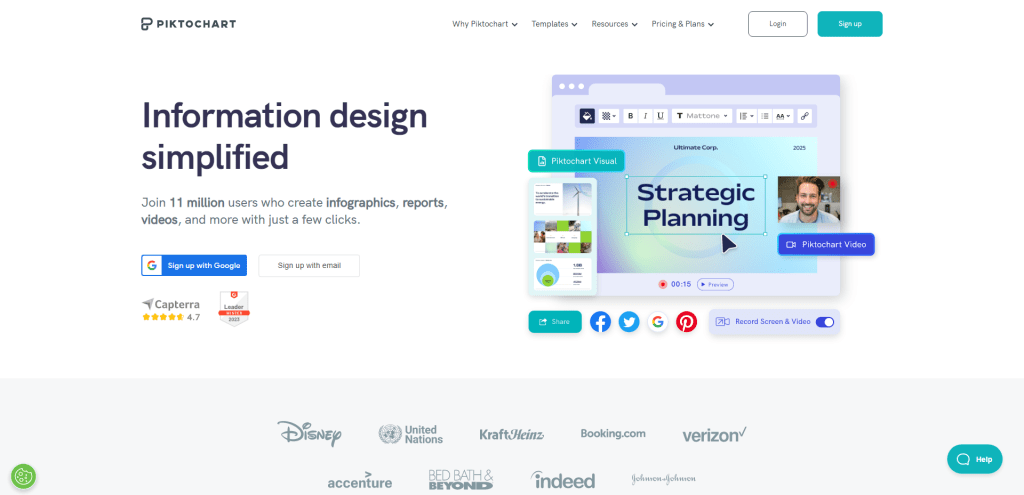
Piktochart is a web-based application that allows users to create infographics, reports, posters, presentations, and social media graphics. It was launched in 2012 by Goh Ai Ching and is currently used by millions of individuals and businesses worldwide.
One significant advantage of Piktochart is its user-friendly interface that allows non-designers to create visually appealing graphics without any prior experience or knowledge of graphic design software. The platform offers a wide range of templates that can be customized according to your preferences.
Key Features ⚙️
- Templates – Piktochart offers over 800 customizable templates for various design types such as infographics, presentations, reports, posters, flyers among others. These templates are arranged in categories for easy navigation and come with pre-designed layouts that can be edited according to your preference.
- Customization – Users can customize their designs by changing fonts, colors, backgrounds using the drag-and-drop feature. Additionally, Piktochart offers various image editing features such as cropping images or adding text or filters on them.
- Charts and graphs – The platform also provides over 100 charts and graphs that can be added to designs for data visualization purposes.
- Collaboration – Piktochart enables teams to collaborate on projects by sharing access privileges with other team members allowing them to edit or view designs simultaneously.
👍 Pros
- User-friendly interface
- Wide range of templates to choose from.
- No prior design experience required.
👎 Cons
- Limited customization options compared to other graphic design tools.
- The free plan is minimal in features and functionality.
- No offline mode available for the software.
Piktochart is designed for a variety of applications. Here are some practical uses of the software:
- Infographics – Piktochart helps users create stunning infographics that can be used in presentations, reports, marketing materials, and social media.
- Reports – With Piktochart, users can create visual reports that showcase data with charts, graphs, and diagrams. These reports can be easily shared with colleagues and clients.
- Presentations – Piktochart has a robust presentation feature that allows users to create professional-looking presentations with animations and custom backgrounds.
Comparison with Other Graphic Design Tools
Piktochart has its unique strengths that set it apart from other graphic design tools like Canva, Adobe Creative Suite. Although Piktochart offers limited customization options compared to Adobe Creative Suite, it’s still an excellent option for non-designers who want to create professional-quality graphics quickly. Additionally, Piktochart has more collab features than Canva making it a better option for teams working on projects.
Easil
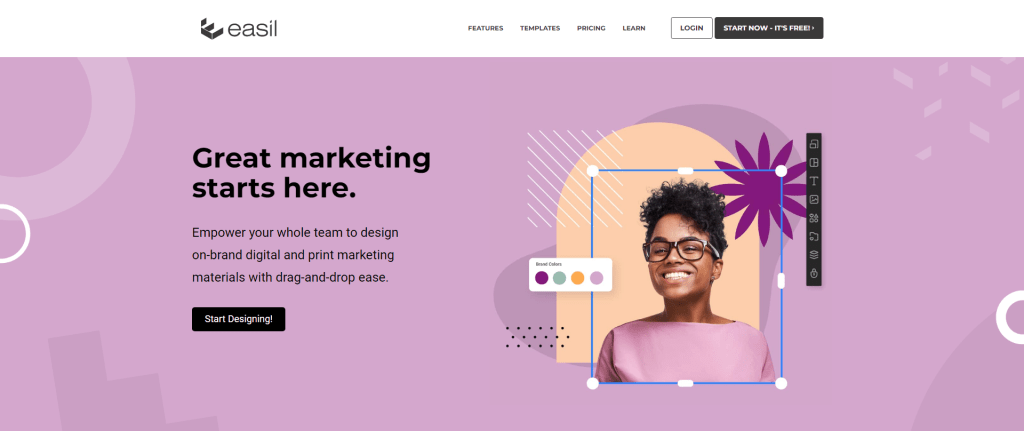
Are you tired of using Canva for all your graphic design needs? Are you in search of the perfect alternative that offers unique features and provides quality output? Look no further than Easil.
Easil is a relatively new entrant in the world of graphic design, but it has quickly become a popular choice among designers who are looking for something beyond Canva.
Key Features ⚙️
Easil offers an impressive range of features that are designed to cater to different user requirements. Some of the key features include:
- Drag-and-Drop Interface – Similar to Canva, Easil also uses a drag-and-drop interface that makes it easy for users to create designs without any prior experience in graphic design.
- Templates – Easil offers over 10,000 templates across various categories such as social media posts, posters, flyers, invitations, and more. These templates are customizable and can be used as a starting point for your designs.
- Brand Kit – The brand kit feature allows users to store their branding assets such as logos, fonts, and colors in one place. This makes it easy for users to maintain consistency across all their designs.
- Collaboration – With Easil’s collaboration feature, multiple users can work on a design simultaneously. This is especially useful for teams working on projects together.
- Image Library – Easil offers a vast collection of stock photos and illustrations that can be used in designs without any additional costs or licensing requirements.
👍 Pros
- Easy-to-use interface ideal for beginners
- Large collection of templates and stock photos
- Collaboration feature allows for easy teamwork
👎 Cons
- Limited customization options compared to other tools
- No mobile app support yet
Easil can be used for a variety of design projects, including:
- Social media graphics
- Posters and flyers
- Invitations
- Business cards
- Presentations
Comparison with Canva
Easil is often compared with Canva, which is one of the most popular graphic design tools available. While both tools offer similar features, Easil stands out in terms of its brand kit and collaboration features. Moreover, Easil’s pricing plans are more affordable than Canva’s.
Desygner
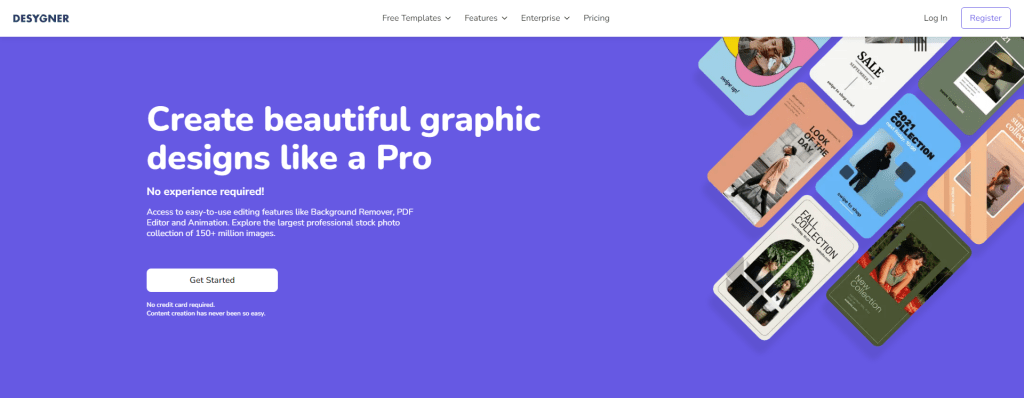
Desygner is a user-friendly and feature-rich graphic design software that allows you to create stunning visuals without any technical knowledge.
Key Features ⚙️
Desygner offers an extensive range of features that can help you create high-quality images for your business or personal needs. Let’s take a look at some of its key features:
- User-Friendly Interface – One of the most significant advantages of Desygner is its easy-to-use interface. The drag-and-drop functionality allows you to create designs quickly without any prior experience in graphic design.
- Customizable Templates – Desygner comes with thousands of customizable templates that can help you get started with your design in no time. You can choose from various categories such as social media posts, flyers, brochures, business cards, and more.
- High-Quality Graphics Library – Desygner has a vast library of high-quality graphics and images that you can use in your designs. You can also upload your images and add them to your design.
- Custom Branding – With Desygner, you can easily add your brand elements such as logos, fonts, and colors to all your designs. This feature ensures consistency across all your visuals.
- Collaboration Tools – Desygner allows multiple users to work on the same project simultaneously. You can also share your designs with others and get feedback in real-time.
👍 Pros
- User-friendly interface
- Customizable templates
- Extensive graphics library
👎 Cons
- Limited free plan features
- Some users may find the pricing plans expensive compared to other alternatives
Desygner is an excellent tool for various practical applications, such as:
- Social Media Marketing – Desygner can help you create engaging social media posts, stories, ads, and cover images that can help you increase your brand’s reach and engagement on social media platforms.
- Content Marketing – Desygner can help you create high-quality visuals for your blog articles, guest posts, infographics, and e-books that can make them more visually appealing.
- Event Promotion – Desygner can help you create flyers, posters, banners, and invitations for your upcoming events that can attract more attendees.
Comparison with Canva
Canva and Desygner share many similarities in terms of features. However, there are some notable differences between the two:
- Pricing – Desygner offers a free plan with limited features. On the other hand, Canva offers a free plan with more features than Desygner. However, both tools have paid plans with advanced features.
- Customization Options – Desygner provides more customization options than Canva. You can add custom fonts and colors to your designs in Desygner without any restrictions.
- Graphics Library – Both tools have vast libraries of graphics and images. However, Desygner’s graphics library is not as extensive as Canva’s.
- Collaboration Tools – Both tools offer collaboration features. However, Desygner’s collaboration feature may not be as robust as Canva’s.
Summary
In summary, Canva is just one tool in a growing arsenal of design platforms catering to a variety of needs. While it’s user-friendly and offers a wide array of templates, the alternatives we’ve discussed bring their own strengths to the table. Some provide more intricate design controls for typography and layout, while others excel in offering unique assets and customization options.
So, if you’ve been feeling confined by Canva’s ecosystem, know that there’s a whole world of design tools out there waiting for you to explore. Whether you’re an experienced designer or someone just starting out, diversifying your toolkit can only serve to expand your creative possibilities.