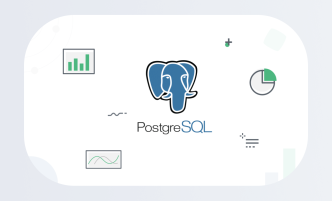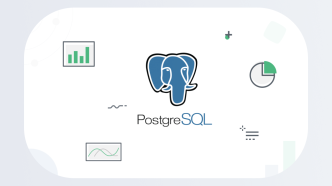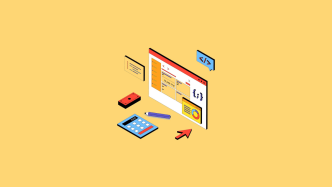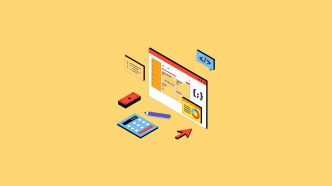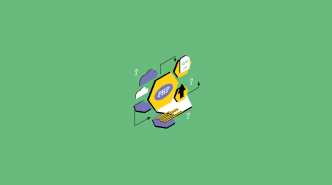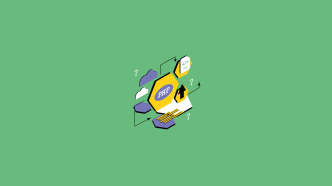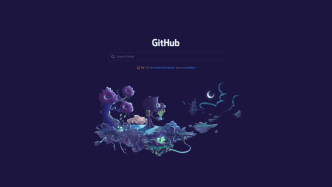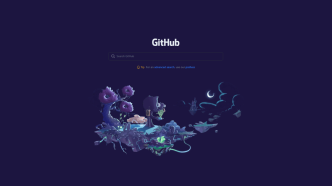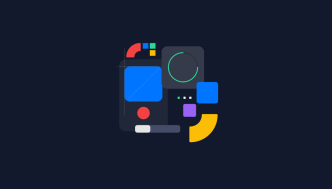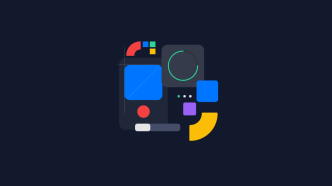If you’re a developer, you’re probably familiar with Git – the popular version control system used for tracking changes in code. But did you know that there are Graphical User Interfaces (GUIs) available to help optimize your workflow?
In this article, we will introduce you to the top Git GUI clients that can help improve your productivity and streamline your development process. We’ll also discuss the benefits of using a graphical interface and provide tips on how to choose the right one for your needs.
What is Git
Git is a version control system designed to help developers manage and track changes to their code over time. It was created by Linus Torvalds in 2005 as an alternative to other version control systems available at the time.
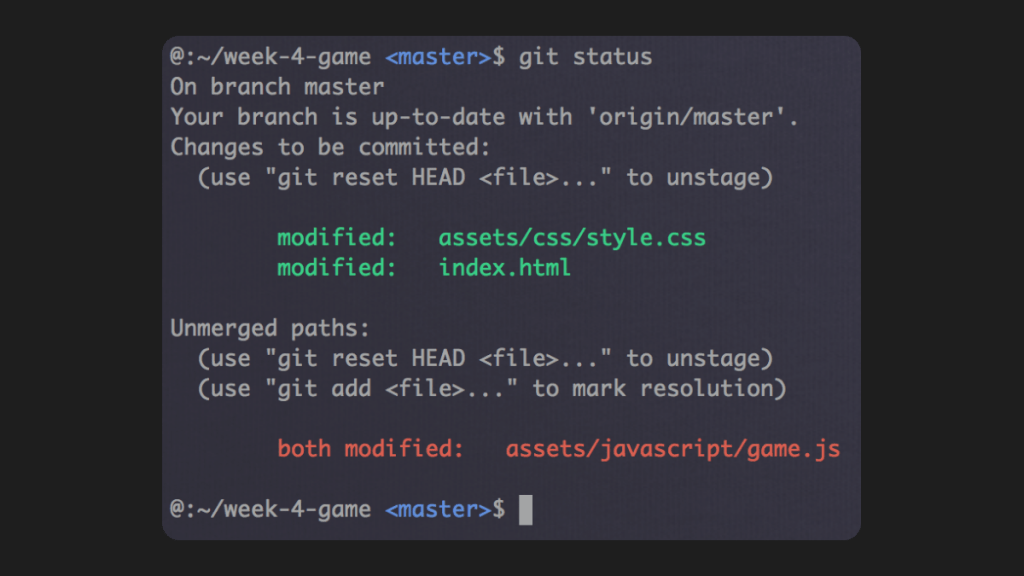
Git allows developers to create different versions of their code, merge changes made by multiple people, and track who made what changes and when. This makes it easier for teams to collaborate on projects without worrying about conflicts or losing important changes.
In essence, Git helps you keep track of your code history and enables you to revert back to previous versions if needed. It is widely used in the software development industry and has become an essential tool for modern programming.
What is a Git GUI
A Git GUI, or Graphical User Interface, is a software application that simplifies the process of working with Git. With a GUI, you can see a visual representation of the various branches, commits, and repositories in a project, making it easier for developers to manage and collaborate on code.
You can also perform various tasks such as creating and cloning repositories, committing changes, merging code branches, resolving conflicts, and publishing code changes to remote repository hosting platforms. A good Git GUI should make these tasks easy to perform and provide useful features like visual diff tools to compare changes between files.
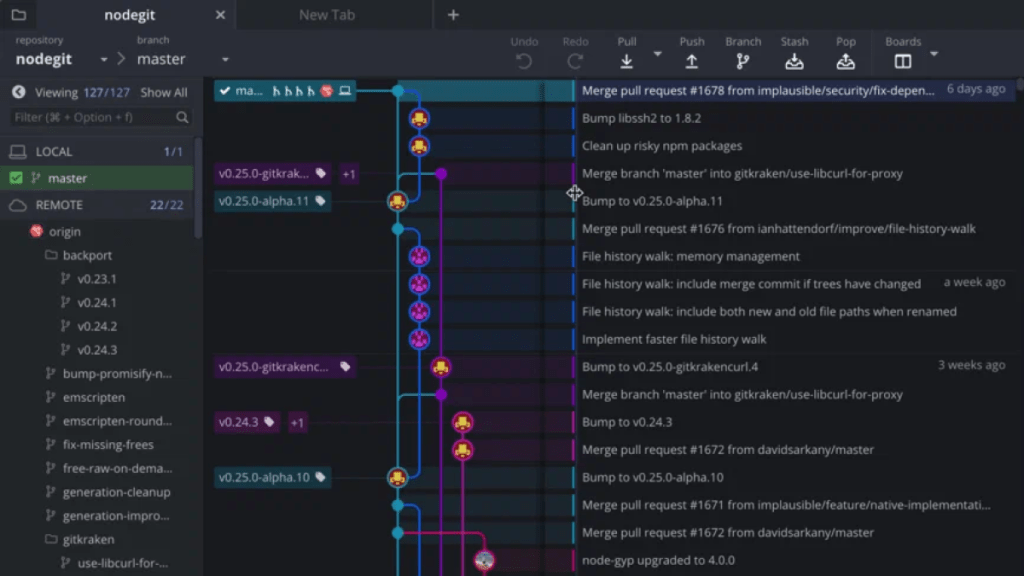
Using a Git GUI has several benefits, including increased productivity, collaboration, and better code management. It simplifies the complexity of using command-line interface (CLI) which can be intimidating for some. There are several popular Git GUI clients available, including Sourcetree, GitHub Desktop, GitKraken, Tower, and Sublime Merge, among others.
Choosing the right one requires considering factors like user interface (UI), compatibility with your operating system (OS), integration with other tools and workflows as well as pricing model and cost.
Benefits of using a Git GUI
Using GUI can bring numerous benefits to your workflow when working with Git:
- Firstly, it offers an intuitive and user-friendly interface that simplifies the process of performing complex Git actions. This can be particularly helpful for those who are less experienced with command line interfaces.
- Secondly, a Git GUI can help you visualize your code changes and commit history in a more accessible way. This allows you to quickly identify where changes have been made and how various versions of your code relate to each other.
- Thirdly, a Git GUI offers enhanced collaboration features that streamline the process of working on projects with multiple team members. This includes features like code reviews and pull requests.
- Finally, using a Git GUI can save time by automating certain tasks and reducing the need for manual input. This can include actions like resolving merge conflicts or pushing code changes to remote repositories.
Let’s take a closer look at the available options.
Sourcetree
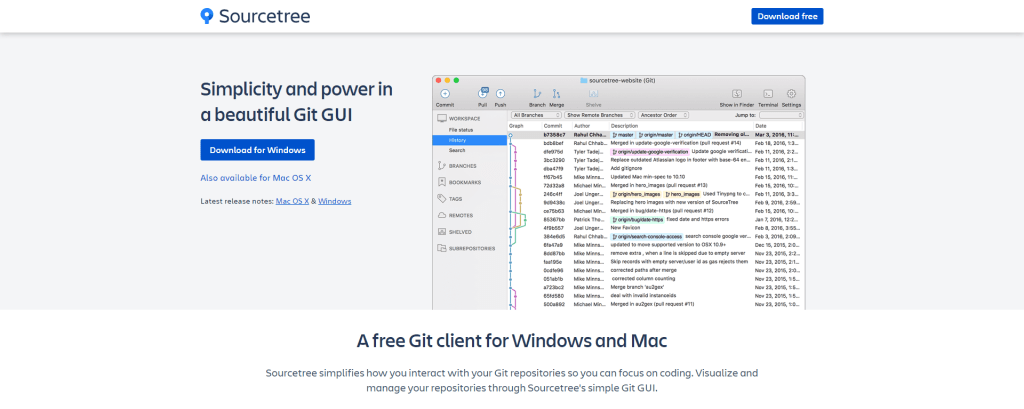
Sourcetree, created by Atlassian, is a free Git desktop client that provides a visually pleasing and interactive interface for managing Git repositories. Whether you’re a seasoned developer or a Git newcomer, you’ll find a lot to love in this resourceful tool.
Features ⚙️
- ✅ Graphical Interface. Forget command lines and unyielding syntax! Sourcetree’s sleek visual interface allows you to easily grasp the structure of your repository and quickly perform Git operations. From commits and branches to merges and conflicts, it’s all there at your fingertips.
- ✅ Multiple Platforms & Repository Support. Sourcetree is available on both Windows and macOS, offering a consistent experience for teams working across different platforms. Additionally, it supports not only Git but also Mercurial repositories, making it versatile for a wide range of users.
- ✅ Integration with Atlassian Ecosystem. Are you already using other Atlassian tools, like Jira and Bitbucket? Sourcetree integrates seamlessly with this ecosystem, making it convenient to manage your development projects from a single interface.
- ✅ Powerful Search. Sourcetree’s powerful search functionality allows you to quickly find commits, branches, and files within your repository. Spend less time searching and more time coding!
Pros 👍
- Simplifies Git: Sourcetree is a great companion for developers who are new to Git or simply want to focus on coding instead of learning the complexities of Git commands.
- Usability: Its visual interface and intuitive design make it easy to understand and navigate.
- Compatibility: The compatibility with Windows, macOS, Git, and Mercurial ensures a unified experience for users, regardless of their preferred environment.
- Integration: Seamless integration with other Atlassian products promotes efficient development workflows.
Cons 👎
- Performance Issues: Some users have reported slow performance and occasional crashes, especially when dealing with larger repositories.
- Minimal Customization: Limited options for customization may not satisfy advanced users who prefer a tailored interface or keyboard shortcuts.
- Lack of Linux Support: Linux users are left out, as Sourcetree is only available for Windows and macOS systems.
Summary 📝
Sourcetree is a fantastic tool for anyone looking to streamline their Git experience, offering a user-friendly GUI and a comprehensive feature set, all without sacrificing the essence of Git’s capabilities. While minor drawbacks, such as performance issues and a lack of personalization options, could be improved, the product remains an ideal choice for developers who value simplicity, ease of use, and integration with their existing Atlassian tools.
GitHub Desktop
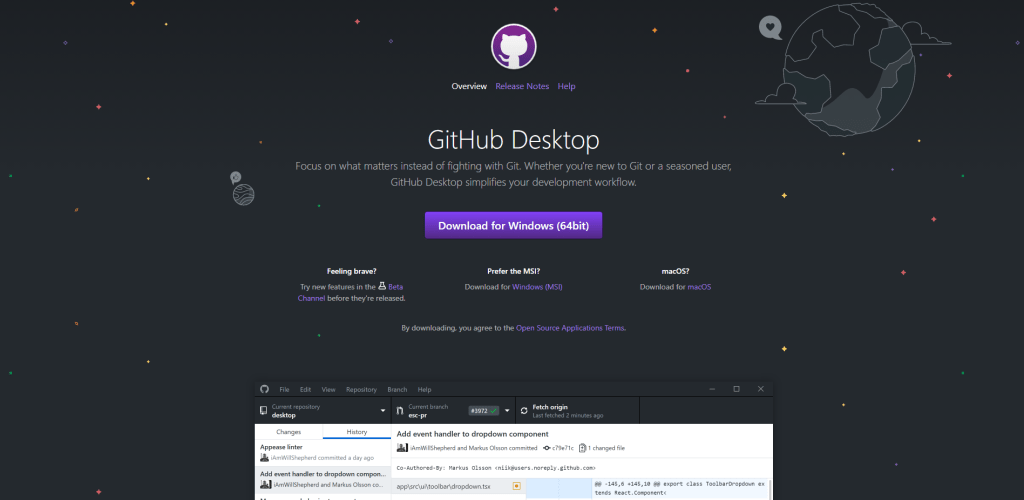
GitHub Desktop, developed by GitHub, is a free and open-source client designed specifically for GitHub users. It caters to developers of all levels, providing an accessible way to interact and manage repositories.
Features 🎛
- ✅ Streamlined Interface. Steer clear of the time-consuming command line! GitHub Desktop’s clean and user-friendly GUI allows you to visualize the structure of your repository and quickly execute GitHub operations. Support for commits, branches, merges, and conflict resolutions has never been more intuitive.
- ✅ Cross-Platform Compatibility. GitHub Desktop is available for both Windows and macOS, enabling a consistent and unified workflow for teams collaborating across various platforms.
- ✅ One-Click Cloning & Publishing. Clone and publish repositories with a single click! GitHub Desktop makes it incredibly easy to clone repositories from GitHub.com or publish one created on your local machine.
- ✅ Real-Time Collaboration. Track and visualize contributions made by other developers with GitHub Desktop’s real-time synchronization of commits, pull requests, and issue tracking.
Pros 👍
- Tailored for GitHub Users: GitHub Desktop is created specifically for GitHub integration, delivering a seamless experience for users of the platform.
- User-Friendly Interface: The accessible, easy-to-use GUI makes repository management a breeze for newcomers and experienced developers alike.
- Cross-Platform Consistency: With compatibility for Windows and macOS, GitHub Desktop ensures a consistent experience for users, regardless of their operating system.
- Real-Time Updating: The tool’s real-time synchronization facilitates efficient collaboration and keeps users up-to-date on changes.
Cons 👎
- Limited to GitHub: Unlike other clients, GitHub Desktop exclusively supports GitHub repositories, which may not suit users working with other Git platforms.
- No Linux Support: Linux users miss out on this handy tool, as GitHub Desktop is restricted to Windows and macOS systems.
- Less Advanced Features: Some advanced Git features are excluded from the interface, which may disappoint power users requiring a more comprehensive Git experience.
Summary 📝
GitHub Desktop is a must-try tool for anyone looking for an effortless way to manage GitHub repositories. It combines an attractive, streamlined interface with easy-to-use features, delivering outstanding results for developers who don’t want to be bogged down by Git commands. Although the client does have some limitations – including platform and repository restrictions – GitHub Desktop remains an excellent solution for those who seek a productive, intuitive, and enjoyable GitHub experience.
GitKraken
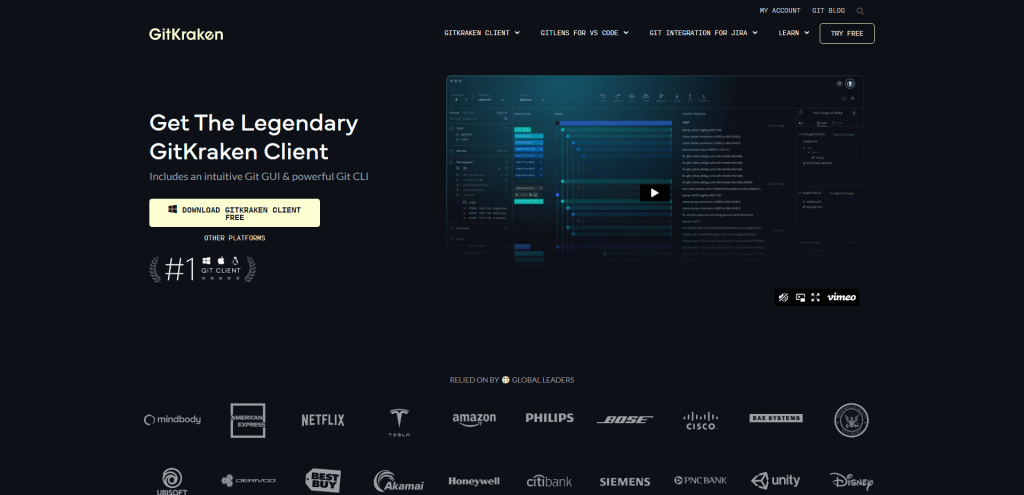
GitKraken, engineered by Axosoft, is a cross-platform Git client designed for developers, offering a full range of Git functionality in a captivating and easy-to-use environment. Whether you’re new to Git or a seasoned pro, GitKraken is here to revolutionize the way you work with repositories.
Features 🔧
- ✅ Intuitive Visualization. Say goodbye to obscure command lines! GitKraken’s visually stunning interface allows you to effortlessly grasp the structure of your repository, making it quick and easy to manage branches, commits, merges, and more.
- ✅ Cross-Platform & Multi-Repository Support. GitKraken is available on Windows, macOS, and Linux, so you can enjoy a consistent experience no matter what system you’re working on. The client also supports multiple Git platforms, giving you greater flexibility with Bitbucket, GitHub, and GitLab.
- ✅ One-Click Integrations. GitKraken offers seamless one-click integrations with key project management and CI/CD tools, such as Trello, Jira, and Jenkins, so you can optimize your development workflows and increase efficiency.
- ✅ In-App Merge Conflict Editor. Resolve conflicts with ease using GitKraken’s built-in merge conflict editor. Detecting, editing, and merging conflicting files have never been simpler.
Pros 👍
- Innovative Interface: GitKraken’s sleek and captivating interface allows for effortless Git navigation and easy-to-understand visuals.
- Cross-Platform and Repository Support: With its compatibility across Windows, macOS, Linux, and various Git platforms, GitKraken provides a unified experience for all users.
- Smooth Integrations: One-click integrations with essential project management and CI/CD tools consolidate your development process.
- Built-In Merge Conflict Editor: The in-app merge conflict resolution tool simplifies the conflict management process, allowing you to focus more on coding.
Cons 👎
- Limited Free Plan: GitKraken’s free plan can be restrictive for some users, offering limited features and excluding private repositories.
- Performance Issues: Some users have reported slow performance and occasional lag, especially when managing large repositories.
- Mixed Learning Curve: While GitKraken caters to both new and experienced Git users, the unique interface can initially be confusing for those already accustomed to traditional Git clients.
Summary 📝
GitKraken is a game-changing tool for developers ready to unleash the power of Git through an engaging, innovative interface. Though the free version may not offer all of its tantalizing features, its cross-platform support, effortless integrations, and visually appealing design make GitKraken a high contender in the world of Git clients. Whether you’re a novice Git user or a seasoned professional, GitKraken will transform your workflow, boosting productivity and maximizing your development experience.
Tower
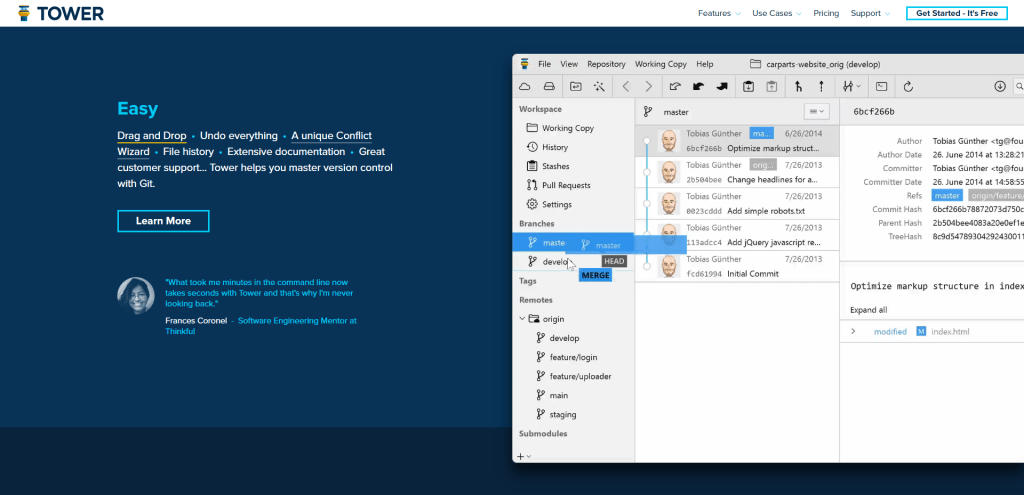
Tower, developed by Fournova, is a premium Git desktop client that offers a wide range of sophisticated features, all within an attractive and user-friendly interface. Regardless of whether you’re a Git newbie or an experienced developer, Tower stands as a reliable and efficient choice for managing Git repositories.
Features 🛠
- ✅ Intuitive Visualization. Free yourself from the complexities of the command line. Tower’s clean and visually appealing interface provides a clear vision of your repository, making it easier than ever to manage branches, commits, merges, and more.
- ✅ Cross-Platform Compatibility. Tower is available for both Windows and macOS, ensuring a consistent and uniform workflow for teams collaborating across various platforms.
- ✅ Multi-Account & Service Support. Tower supports multiple Git platforms, including GitHub, GitLab, and Bitbucket, as well as multiple accounts, giving you the flexibility and convenience to work with various repositories.
- ✅ Conflict Resolution & Undo Feature. Effortlessly address merge conflicts using Tower’s built-in conflict resolution feature. Additionally, Tower provides a vital Undo feature, allowing you to easily reverse mistakes and prevent costly errors.
Pros 👍
- User-Friendly Interface: Tower presents an accessible and elegant GUI aimed at simplifying repository management for users at all experience levels.
- Cross-Platform Consistency: With support for Windows and macOS, Tower offers users a unified experience, regardless of their operating system.
- Multi-Account & Service Integration: Tower’s compatibility with various Git platforms and the ability to manage multiple accounts make it a convenient choice for working with different repositories.
- Advanced Features: Tower’s advanced features like conflict resolution and the Undo function are invaluable for significantly improving your Git experience.
Cons 👎
- No Free Plan: Tower is a premium Git client without a free version, which might deter some users seeking cost-free alternatives.
- No Linux Support: Linux users are unable to benefit from Tower, as the client is restricted to Windows and macOS systems.
- Learning Curve: While Tower’s interface is user-friendly, it may still require some time for users to familiarize themselves with its extensive features and functionalities.
Summary 📝
Tower is an excellent choice for developers who desire a powerful and feature-rich Git client to streamline their version control experience. Though it lacks a free version and Linux compatibility, its user-friendly interface, multi-account and cross-platform support, and advanced features make Tower an attractive option for those willing to invest in a premium Git client.
Sublime Merge
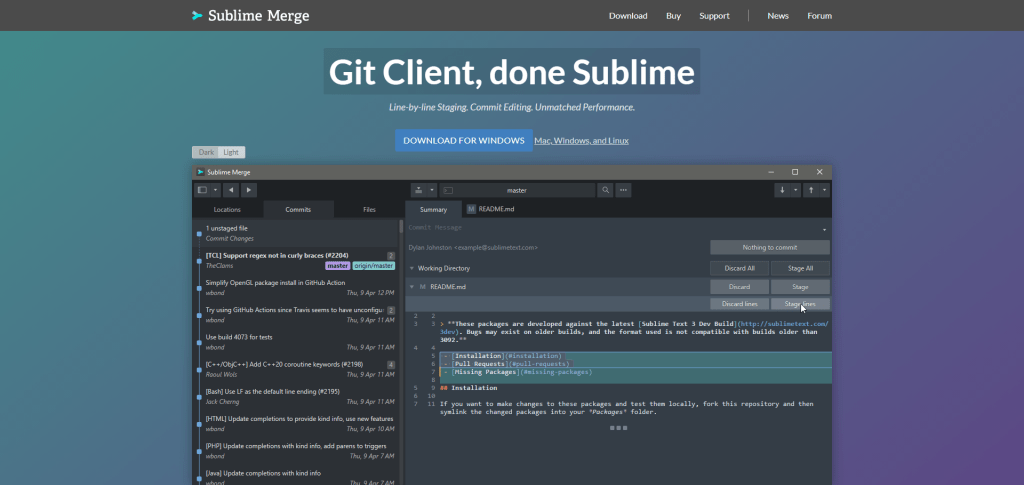
Sublime Merge, developed by the team behind the widely popular Sublime Text, is a sophisticated Git desktop client designed to provide a visually rich and powerful Git experience. Its eye-catching design, coupled with an intuitive interface and lightning-fast performance, make Sublime Merge a go-to Git client for developers at all levels.
Features 🛠
- ✅ Beautiful Visualization. Break free from the constraints of the command line with Sublime Merge’s visually appealing interface that brings your Git repositories to life, simplifying the process of managing branches, commits, merges, and more.
- ✅ Cross-Platform Compatibility. Sublime Merge is available on Windows, macOS, and Linux, ensuring a seamless Git experience across different systems.
- ✅ Blazing Fast Performance. Sublime Merge is built from the ground up with a focus on high-performance, resulting in a Git client that’s not only efficient but also profoundly responsive, even when working with large repositories.
- ✅ Integrated Merge & Rebase. Efficiently handle merge conflicts using Sublime Merge’s built-in conflict resolution tools, including a powerful, customizable merge editor and an intuitive rebase interface.
Pros 👍
- Stunning Interface: Sublime Merge’s splendid interface and visualization make it a visually appealing and user-friendly choice for managing Git repositories.
- Cross-Platform Consistency: With support for Windows, macOS, and Linux, Sublime Merge offers a consolidated experience for users across different platforms.
- High-Performance Focus: Sublime Merge’s lightning-fast performance and responsiveness make it an attractive choice for developers managing both small and large repositories.
- Advanced Merge & Rebase Features: Sublime Merge provides advanced, built-in features for resolving conflicts and handling rebasing, making it a comprehensive Git client.
Cons 👎
- Limited Free Version: Although Sublime Merge does offer a free version, it comes with a limited set of features, prompting users to opt for a paid license for the full experience.
- Mixed Learning Curve: While Sublime Merge offers an intuitive interface, it may take time for some users to become accustomed to the unique features and functionalities it offers.
Summary 📝
Sublime Merge is an excellent choice for developers who appreciate visual elegance, performance, and a comprehensive Git experience. Despite a limited free version, its attractive interface, cross-platform compatibility, and focus on performance make it a noteworthy contender in the Git client arena. For those who value style and substance in equal parts, Sublime Merge is an indulgence worth considering for a refined Git experience.
Summary
Each of the top five Git GUI clients – Sourcetree, GitHub Desktop, GitKraken, Tower, and Sublime Merge – has its own unique strengths and weaknesses. Some are more intuitive and user-friendly, while others offer advanced features for power users.
When choosing from one of the options in this article, consider the user interface (UI), compatibility with your operating system (OS), integration with other tools and workflows, and pricing model and cost. For instance, if you prioritize a simple and user-friendly interface, GitHub Desktop and Sourcetree may be the best options for you. On the other hand, if you require more advanced features, GitKraken or Tower may be a better fit.
Ultimately, the best client will depend on your specific needs and preferences. Consider the factors mentioned above and try out a few different clients to find the one that works best for you.