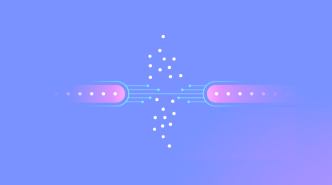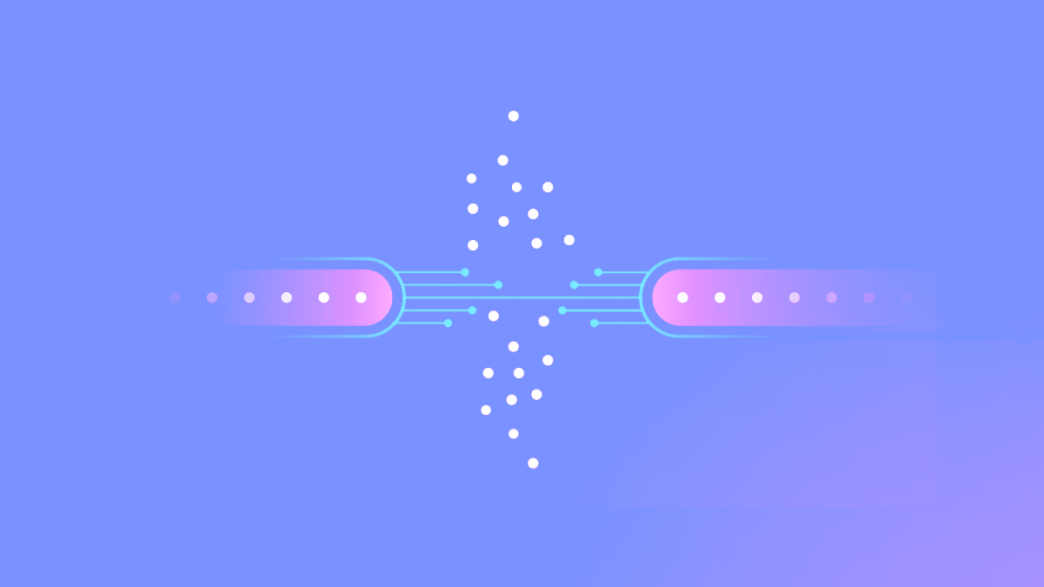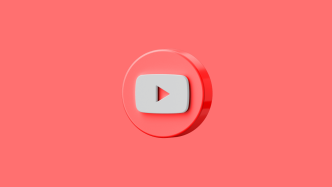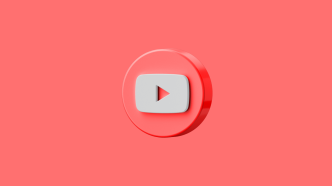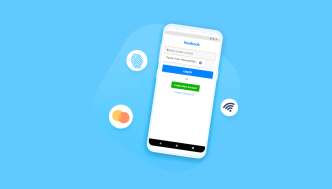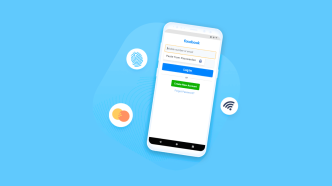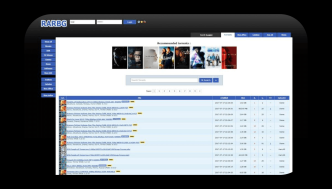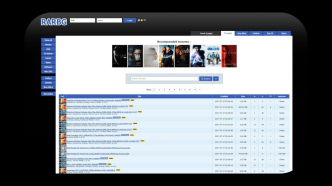Packet loss is a term used to describe the failure of data packets to reach their intended destination. In computer networking, data is transmitted in small packets that are sent from one device to another. When these packets fail to reach their destination, due to various reasons, it is referred to as packet loss.
Packet loss can occur due to a variety of reasons, such as network congestion, faulty hardware or software, or a weak internet connection. It can have several negative effects on network performance and cause issues like poor voice and video quality, slow download speeds, and connection drops.
To diagnose and solve packet loss issues, it’s important to understand its causes and effects. This can be done by using tools that can help detect packet loss and identify where in the network it’s occurring.
Causes of Packet Loss
Packet loss is a common issue that can occur during data transmission across a network. There are many potential causes of packet loss, including network congestion, faulty hardware or software, and issues with the network configuration.
One of the primary causes of packet loss is network congestion. When there is too much traffic on a network, the available bandwidth can become overwhelmed, causing packets to be dropped. This can happen at any point along the route that packets travel between their source and destination.
Another common cause of packet loss is faulty hardware or software. This can include issues with routers or switches, as well as problems with individual devices on the network. In some cases, outdated or improperly configured firmware can also contribute to packet loss.
Issues with the network configuration can also lead to packet loss. For example, if there are routing errors or misconfigured firewalls in place, packets may not be able to reach their intended destination.
PingPlotter
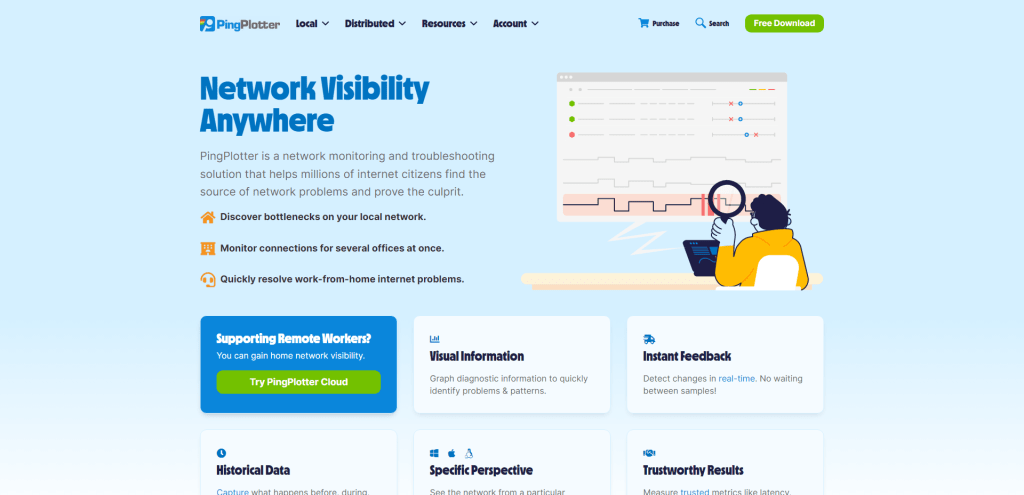
PingPlotter is a network monitoring tool that helps to detect and solve packet loss issues. It works by continuously monitoring network performance and providing detailed information about latency, packet loss, and other issues that can impact network performance.
Features and Benefits of PingPlotter
PingPlotter provides a range of features to help identify the cause of packet loss issues. Some of its benefits include:
- Real-time visualization of network performance
- Graphical representation of latency and packet loss
- Ability to test multiple targets simultaneously
- Continuous monitoring with alerts for sudden changes in network performance
- Historical data tracking for trend analysis
How to Use PingPlotter
To use PingPlotter, simply enter the IP address or domain name of the device or server you want to monitor, and let the tool run in the background. The software will continuously monitor network performance and provide real-time updates on latency, packet loss, and other issues that may impact network performance.
If you detect an issue with packet loss or high latency, you can use PingPlotter’s graphical interface to trace the route between your computer and the target device or server. This will help you identify where in the network path the issue is occurring. You can also set up alerts to notify you when sudden changes in network performance occur, allowing you to quickly respond to any problems that arise.
Wireshark
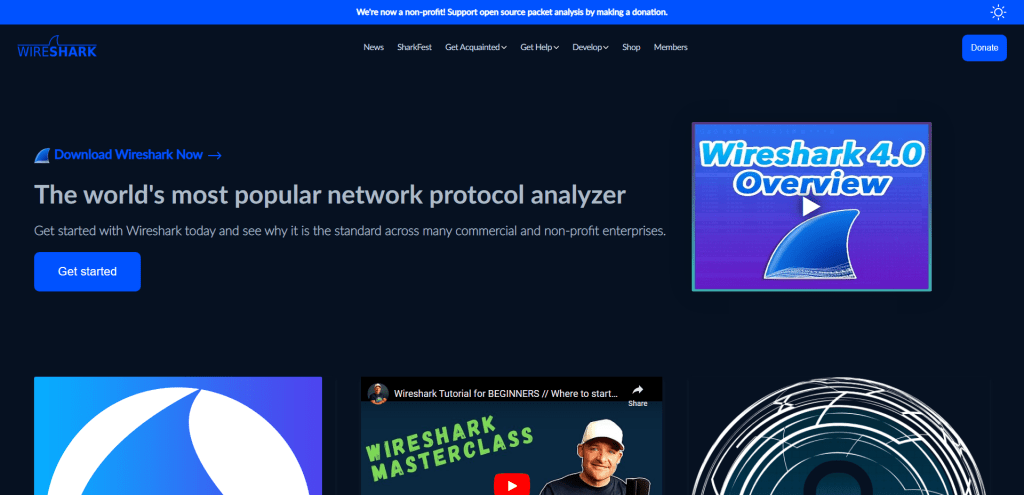
Wireshark is a well-known open-source packet analyzer tool that is used to capture and analyze network traffic in real-time. It allows users to see all the packets being transmitted on a network in detail, including their source and destination addresses, protocols, and payload.
The tool can be used to detect and solve packet loss issues by capturing and analyzing packets that are lost or dropped during transmission. It provides detailed information about the cause of packet loss, such as network congestion or faulty hardware, which can then be used to troubleshoot and resolve the issue.
One of the benefits of Wireshark is its flexibility as it supports a wide range of platforms including Windows, Linux, macOS, and others. It also has a user-friendly interface that makes it easy for beginners to use while offering advanced features for experienced users.
To use Wireshark to detect and solve packet loss issues, you need to start by capturing packets on the network. Then you can analyze the captured packets using various filters in Wireshark to identify those that were lost or dropped during transmission. Once you have identified the cause of packet loss, you can take steps to resolve the issue such as reducing network congestion or replacing faulty hardware.
MTR (My traceroute)
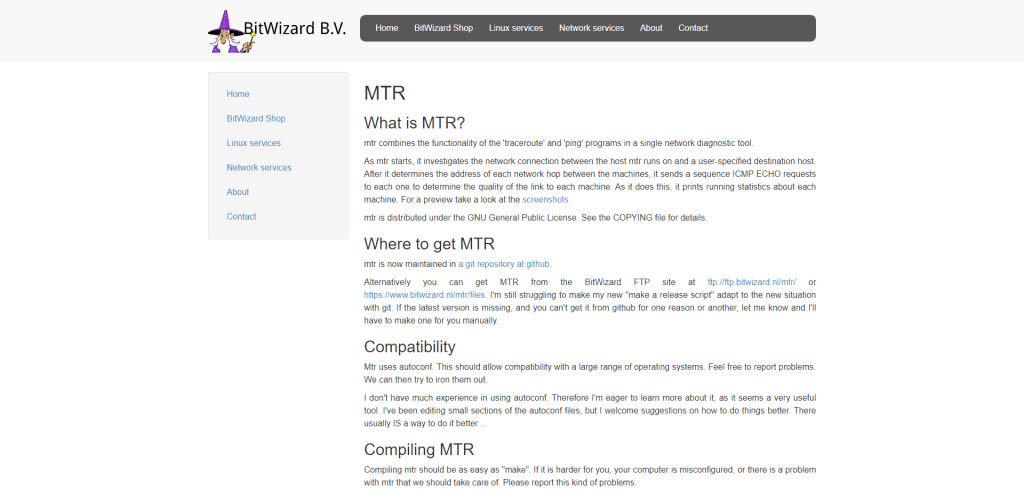
MTR (My traceroute) is a network diagnostic tool that combines the functions of ping and traceroute. It is used to identify and diagnose network issues, including packet loss. MTR works by sending multiple ICMP packets to each hop between the source and destination, measuring the response time, and identifying any packet loss.
This information is presented in an intuitive format that makes it easy to identify where any delays or packet loss is occurring. MTR is particularly useful for diagnosing intermittent packet loss issues that may be difficult to detect using other tools. Its open-source nature makes it a cost-effective option for network administrators looking for an easy-to-use but powerful tool for network diagnostics.
SmokePing
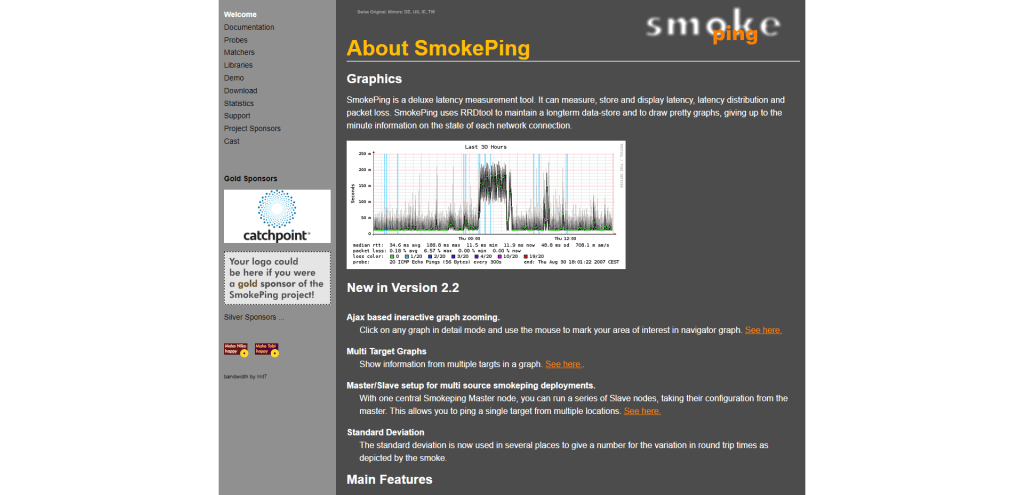
SmokePing is a tool used to monitor and measure network latency, packet loss, and jitter. It is an open-source tool that continuously pings multiple targets and stores the results in a database, which can then be visualized in graphs and charts.
SmokePing uses a technique called “fping,” which allows it to send multiple pings at once and receive replies in real-time. This helps detect any packet loss or delay issues in the network. SmokePing also allows users to set up alerts for specific events, such as when packet loss exceeds a certain threshold.
One of the notable benefits of using SmokePing is its ability to display network performance data over time. The tool generates interactive graphs that show how the network’s latency and packet loss have changed over time, helping users identify patterns and track improvement.
To use SmokePing, users need to install it on a server or computer with access to the network they want to monitor. Once installed, they can configure it with the IP addresses or domain names of the targets they wish to monitor. SmokePing also provides several configuration options for advanced users who need more control over its settings.
PathPing
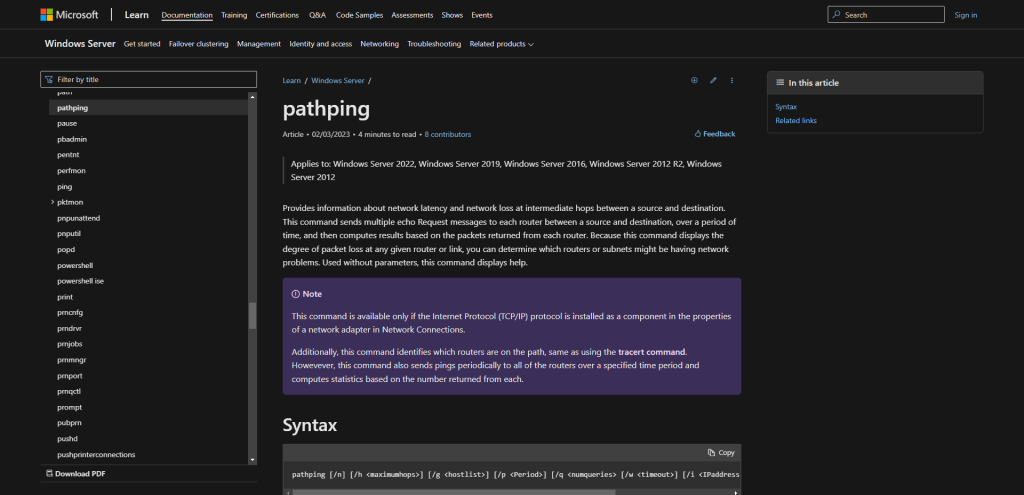
PathPing is a command-line tool that helps you identify and locate network connectivity issues. It works by sending packets to each router on the path between your computer and a specified destination, measuring the amount of time it takes for each packet to make the round trip. By analyzing the results, PathPing can give you an idea of where packet loss is occurring and which routers are causing delays.
One of the key benefits of PathPing is its ability to identify problems at multiple points along the route. This can be useful in situations where packet loss or latency is occurring intermittently or at different times of day. Additionally, PathPing provides more detailed information than a standard ping command, allowing you to see how each router along the path is performing.
To use PathPing, simply open a command prompt and type “pathping” followed by the IP address or hostname of your target destination. The tool will then begin sending packets and display a summary of the results once it has finished. From there, you can analyze the data to determine where issues may be occurring and take steps to address them.
Summary
In conclusion, packet loss can cause serious issues in network performance and can negatively affect user experience. However, there are various tools available to detect and solve packet loss issues. PingPlotter, Wireshark, MTR (My traceroute), SmokePing, and PathPing are some of the top tools that can help identify the causes of packet loss and optimize network performance.
These tools provide features like real-time monitoring, graphical representations of network performance, and easy-to-use interfaces that make it easier to identify and solve packet loss issues.
Using these tools effectively can help network administrators ensure optimal network performance and minimize the impact of packet loss on their users.