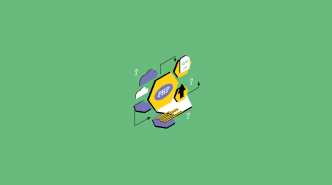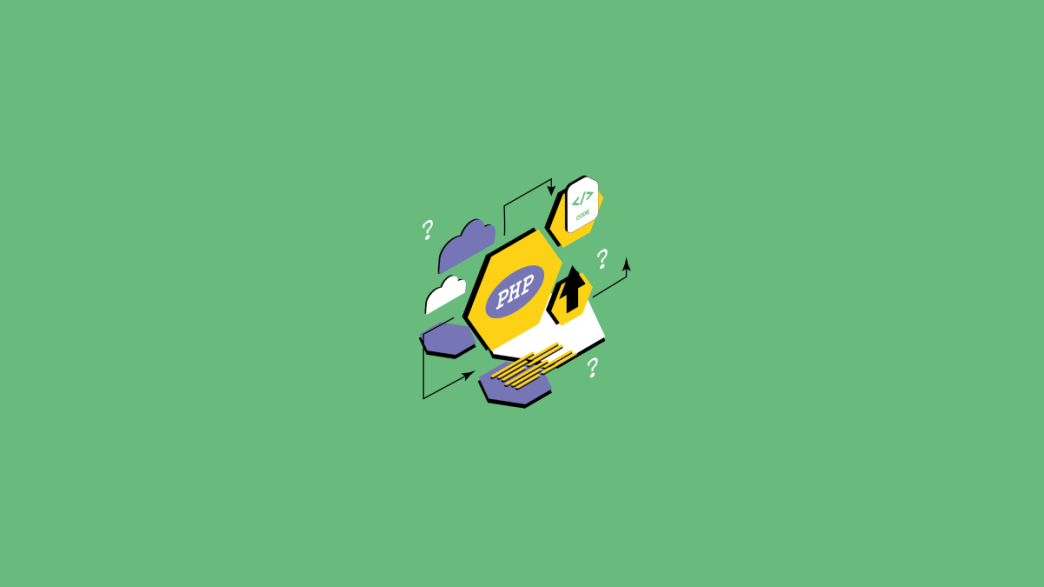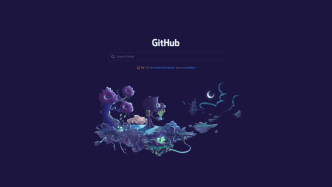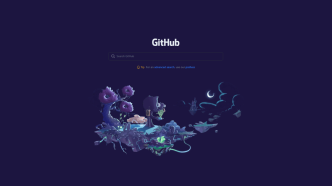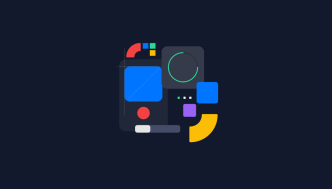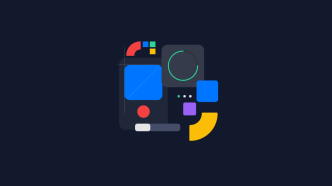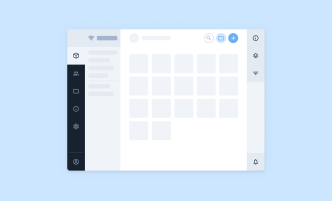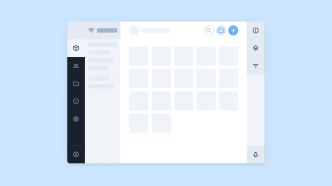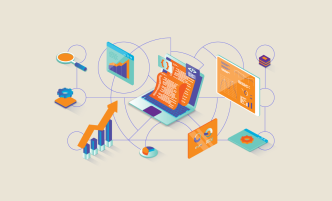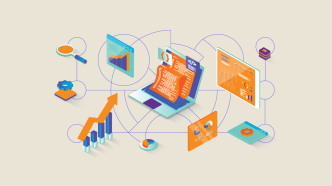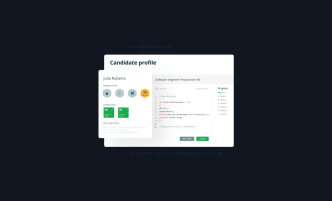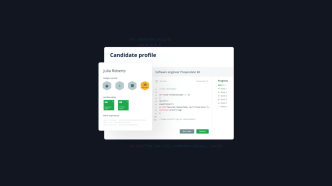Page redirection refers to automatically redirecting a user from one web page to another. In PHP, this is accomplished using the header() function, which sends an HTTP header to the browser, indicating that the requested resource has been moved to a new location.
You may need to redirect pages in PHP for several reasons, such as when you move or rename a page on your website or when you want to direct users to a new domain or URL.
Additionally, redirecting users can improve their experience by automatically taking them to the most relevant page based on their actions or preferences.
Types of PHP page redirection
In PHP, there are different types of page redirection that you can use depending on your needs. The first type is a temporary redirect which uses an HTTP response code of 302. This type of redirect is useful when you want to move a page temporarily, such as during site maintenance or a website redesign.
The second type is a permanent redirect which uses an HTTP response code of 301. This type of redirect is useful when you want to move a page to a new location permanently.
Another type of redirect is one with a delay. This allows you to add a delay before redirecting the user to another page, which can be useful when you want to give users time to read important information before sending them to their intended destination.
Lastly, there’s the conditional redirect. This type of redirect allows you to redirect users based on certain conditions, such as whether they’re logged in.
By knowing these types of redirects, you can choose the right one for your needs and provide a better user experience for your visitors.
Using the header() function for redirection
The header() function is the main method used for redirecting PHP pages to other pages or URLs. It sends a raw HTTP header to the client and can be used for various types of redirects, including temporary, permanent, and conditional redirects.
The syntax of the header() function is quite simple. It takes a string argument that represents the new location where the user should be redirected. For example, if you want to redirect the user to “example.com/newPage.php”, you would use the following code:
header("Location: http://example.com/newPage.php");This is useful when you want to redirect users after form submission or based on their login status. For example, if a user submits a form and you want to redirect them back to the homepage, you could use this code:
header("Location: http://example.com/");You can also use the header() function for conditional redirects. For instance, if you want to redirect users who are not logged in back to the login page, you could use:
if(!isset($_SESSION['user'])){
header("Location: http://example.com/login.php");The header() function can also be used for delayed redirects using the sleep() function. For instance, if you want to delay a redirect by 5 seconds, you can use this code:
header("refresh:5;url=http://example.com/newPage.php");
echo 'You will be redirected in 5 seconds...';Permanent redirect (HTTP response code 301)
The permanent redirect sends an HTTP response code 301 to the client’s browser to indicate that the requested page has permanently moved to a new location. This type of redirect is useful when you have moved your website to a different domain or URL and want to ensure visitors are directed to the new location.
One of the main benefits of using a permanent redirect is that it helps maintain your website’s SEO rankings by informing search engines that the old page has been permanently replaced with a new one. Additionally, it ensures that visitors who have bookmarked or linked to your old page will be automatically redirected to the new one, preventing them from receiving a 404 error.
To implement a permanent redirect in PHP, you can use the header() function with the code 301 as follows:
header("HTTP/1.1 301 Moved Permanently");
header("Location: https://www.example.com/new-page.php");
exit();This code sends an HTTP response code of 301 and redirects the user to “https://www.example.com/new-page.php”. The exit() function ensures that no further script execution occurs after the redirection.
You can also change the number to 302 if you want a temporary redirect.