Data loss is a common issue that can happen to anyone at anytime. You may have experienced it yourself, whether it’s because you accidentally deleted a file or because your device got infected with malware. I remember a time when I was working on a project for a client, and my laptop suddenly crashed. I couldn’t access my files, and I was panicking because I didn’t have a backup. I spent hours trying to fix it, but nothing worked. That’s when I realized the importance of data recovery software.
Data recovery software is designed to retrieve your lost or deleted data, whether it’s because of a technical malfunction, accidental deletion, or a cyberattack. It works by scanning your device and locating the missing files and then restoring them to their original state.
If you’re in a similar situation where you’ve lost important data, don’t panic. There is a high chance that you can retrieve your data. However, it’s essential to choose a reliable and trustworthy program to avoid further damage to your storage device.
Which is also what this article is about. I’ve done the legwork to review the top tools that helped me get my data back. There are actually several tools I have used over the years because some tools specialize in certain areas, so I’ll make sure to highlight each tool’s strengths.
Is it guaranteed that you can recover your data?
Unfortunately, there is no guarantee that data recovery software will be able to recover all of your lost data. The success of data recovery software depends on various factors, including the extent of the damage, the type of data loss, and the quality of the software being used.
In some cases, data recovery software may be able to retrieve all of your lost data. However, in other cases, it may only be able to recover a portion of it, or in some cases, it may not be able to recover any of it at all.
It’s important to note that if you have experienced data loss, you should stop using the affected device immediately to avoid overwriting or further damaging the lost data.
Here’s a table of the software we’ll be reviewing:
| Software | Price | Supported Operating Systems |
|---|---|---|
| Recuva | Free (Paid version available) | Windows |
| CleverFiles | Free (Paid version available) | Windows, macOS |
| TestDisk | Free | Windows, macOS, Linux |
| Recoverit | Paid | Windows, macOS |
| EaseUS | Free (Paid version available) | Windows |
| MiniTool | Free (Paid version available) | Windows, macOS |
| R-Studio | Paid | Windows, macOS, Linux |
Recuva
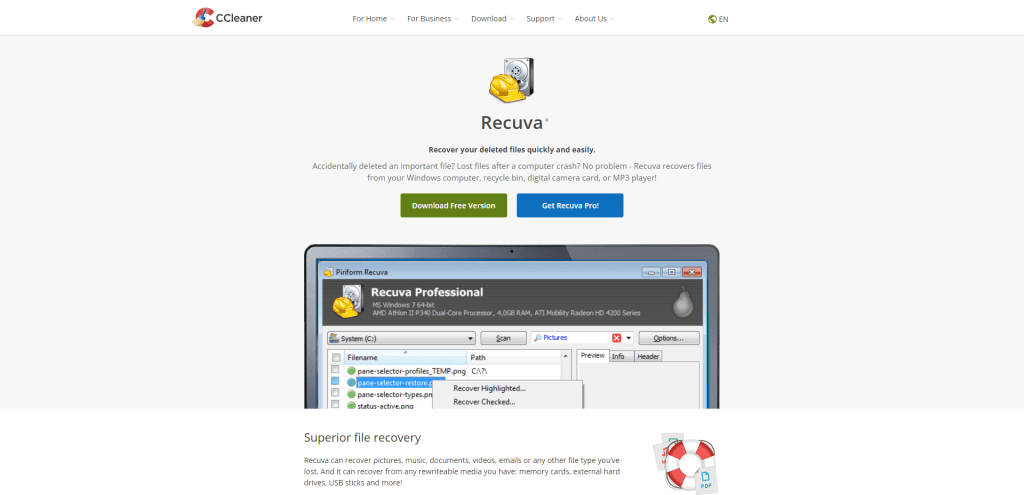
Recuva, developed by Piriform, stands as a reliable solution for those in the uncomfortable position of needing to recover lost or accidentally deleted files. Whether it’s documents, music, emails, or photos, Recuva has your back. What makes it versatile is its compatibility with a range of storage mediums—think hard drives, USB drives, and even your camera’s memory card.
Pros
- User-Friendly Interface: Even if you’re not a techie, the intuitive design makes navigating the software a breeze.
- Quick and Effective: Recuva is not just a pretty face. It gets the job done fast, without skimping on efficiency.
- Versatility: Deleted files from your camera’s memory card by mistake? Emptied your PC’s Recycle Bin prematurely? Recuva can roll back the clock on those errors.
- Preview Before Recovery: The preview function lets you sift through potential recoveries to choose what you really need. No more sifting through hundreds of ‘Recovered File001.txt.’
- Secure Deletion: If some files deserve to be gone for good, the software’s secure delete option ensures they’re irretrievable.
- Handles Formatted Disks: In cases where you’ve had to format a disk, or it has gotten damaged, Recuva can still attempt a rescue mission.
Cons
- Not Always a Surefire Recovery: If the file’s been overwritten or corrupted, Recuva might not be able to work its magic.
- Free vs. Paid: The free version gets the job done for most folks, but there are some bells and whistles only accessible in the paid version.
- Struggles with Extreme Damage: For disks that are severely corrupted, the software might just throw in the towel.
Bottom Line
Recuva checks most of the boxes for a solid data recovery tool. It’s swift, easy to navigate, and versatile enough to cater to a range of storage devices.
However, it isn’t foolproof—some files may remain elusive if overwritten or heavily corrupted. The free version is a good starting point, but if you require more advanced features, the paid version is there for you.
While it can’t promise miracles, Recuva is definitely a tool you’d want in your emergency kit for those ‘Oops, did I just delete that?’ moments.
Platforms: Windows
CleverFiles
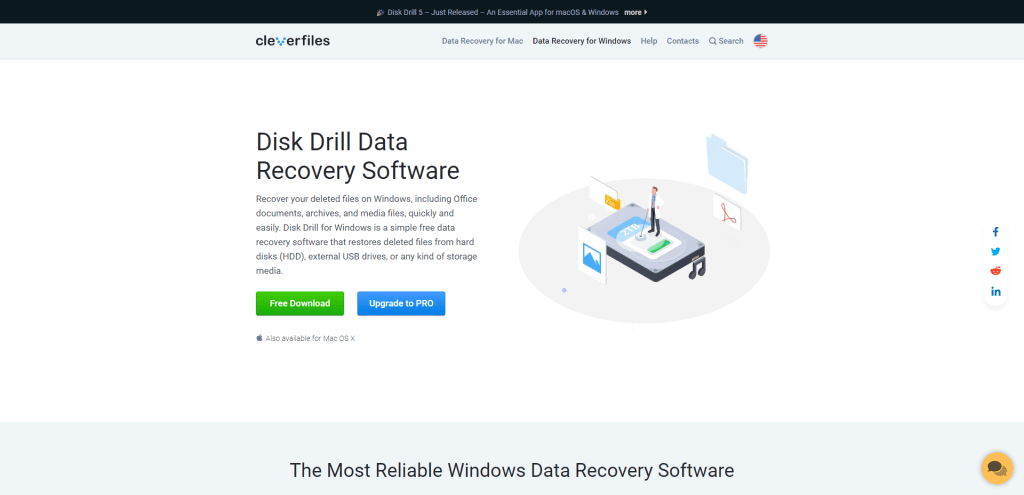
CleverFiles is a data recovery software designed to help people retrieve lost data on their computers, external hard drives, and other storage devices. It is user-friendly software that both beginners and advanced users can use to recover various types of data, such as documents, photos, videos, and audio files.
Key features
- Compatibility: CleverFiles is compatible with both Windows and macOS operating systems, and it supports various file systems such as NTFS, FAT, HFS+, APFS, and others.
- Preview feature: Before recovering your lost data, CleverFiles allows you to preview your files to ensure that you recover the right data.
- Deep scan mode: The software offers a deep scan mode that can recover data that has been lost due to formatting, partition loss, virus attack, system crash, and other scenarios.
- User-friendly interface: CleverFiles has a user-friendly interface that makes it easy for users to navigate and recover their lost data. It also provides clear instructions and prompts to guide users through the recovery process.
- Flexible recovery options: CleverFiles offers flexible recovery options that allow users to recover their data in a way that suits their needs. Users can choose to recover all their lost data or select specific files and folders.
- Support: CleverFiles offers excellent customer support through various channels such as email, live chat, and phone. They also have a knowledge base and video tutorials to assist users with common issues.
CleverFiles goes beyond basic data recovery with features that appeal to both casual and power users. Notable capabilities include fast and accurate scanning algorithms, compatibility with a diverse range of file types, and options for targeted data retrieval. The software also keeps up with the latest tech trends through continual updates and ensures data integrity and security during the recovery process.
Additionally, CleverFiles is designed with user experience in mind. Its intuitive interface makes it accessible for beginners while still offering advanced options for more experienced users. Whether you’re dealing with everyday file loss or more complex data recovery challenges, CleverFiles offers a flexible and reliable solution, backed by multiple licensing options to fit various budgets.
Platforms: Windows, macOS
TestDisk
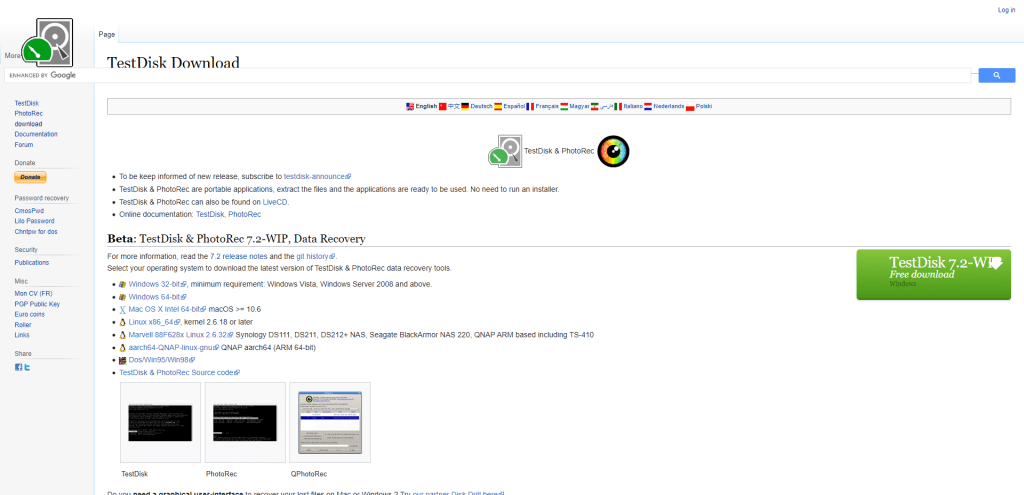
TestDisk is a free and open-source data recovery software that is used to recover lost data from damaged or corrupted storage devices. It can be a lifesaver for people who have accidentally deleted their important files or have lost them due to disk failure or other similar issues.
TestDisk isn’t just a one-trick pony; its capabilities stretch far beyond mere file recovery. One standout feature is its ability to rebuild and repair the Master Boot Record (MBR), a critical data structure that informs the system where the operating system resides. If your computer won’t boot, there’s a chance that the MBR has been corrupted or compromised. Running TestDisk can restore this essential component and get your system up and running again.
Additionally, the software offers the functionality to clone disks, making an exact copy of your storage device. This can serve as a safety net, allowing you to work on the clone to recover files without affecting the original data, thereby mitigating the risks of further data loss.
Key Features
- TestDisk is a command-line tool that can be used to recover lost partitions, fix partition table, and repair file systems on a wide range of storage devices including hard disks, USB drives, memory cards, and CDs/DVDs.
- The software is capable of recovering various file types such as photos, videos, documents, and archives. It can even recover lost files from damaged or formatted partitions.
- TestDisk is also equipped with a feature called PhotoRec, which is a companion tool that can recover lost files from various file systems including NTFS, FAT, exFAT, and HFS+.
- The software supports various file systems including FAT, NTFS, ext2/ext3/ext4, and ReiserFS.
- TestDisk is easy to use, even for non-technical users. The software provides a step-by-step wizard that guides users through the recovery process.
- The software is lightweight and doesn’t require installation. Users can run it from a USB drive or CD/DVD.
- TestDisk is free and open-source, which means anyone can use it without any restrictions or hidden costs.
Another aspect that sets TestDisk apart is its robust logging and diagnostic features. When you’re neck-deep in a data crisis, knowing what went wrong can provide valuable insights for both recovery and future prevention. TestDisk can generate detailed logs during its scanning process, capturing information that can be useful for advanced users or IT professionals to diagnose the problem accurately.
This can also serve as a tool for education, enabling users to understand the nuances of disk structures, partitions, and file systems. Given that it’s free and open-source, this software not only provides immediate utility but also serves as an educational platform for those keen on understanding the intricacies of data storage and recovery.
Platforms: Windows, Linux, macOS
Recoverit
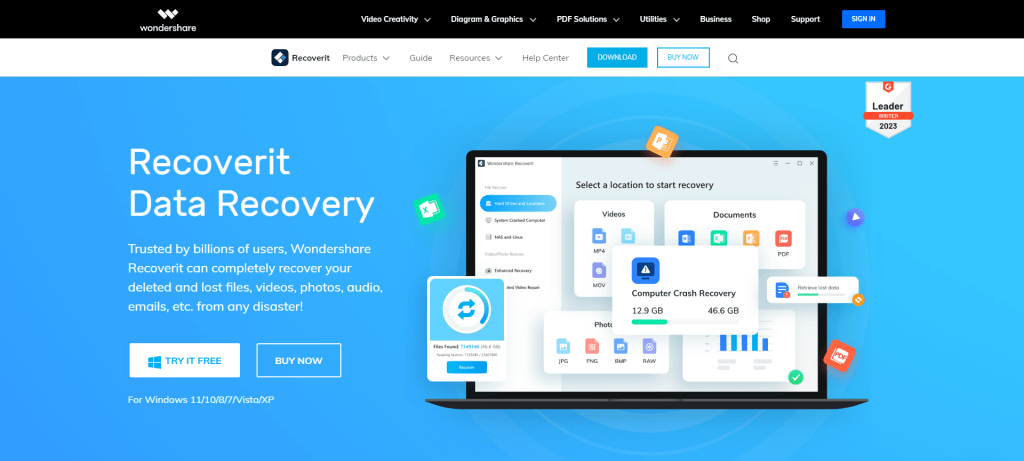
Recoverit is a data recovery software that helps individuals and businesses recover lost or deleted files from a variety of storage devices, including hard drives, USB drives, SD cards, and more. Losing important data can be a stressful and frustrating experience, but Recoverit aims to alleviate some of that anxiety by providing a simple and effective solution for data recovery.
Recoverit sets itself apart by offering both versatility and precision. Compatibility with a myriad of file types and storage devices gives it an edge; whether you’ve lost a critical PDF on your hard drive or a vacation photo on your SD card, this tool has you covered.
Add to this the speed factor—its scanning algorithms are designed for efficiency. When you’re sitting there, anxious to retrieve lost files, every minute counts, right? This software understands that, cutting down the wait time significantly.
Key features
- Supports multiple file types: Recoverit can recover a wide range of file types, including photos, videos, documents, and emails, among others.
- Works with multiple storage devices: The software can recover data from various storage devices, such as hard drives, USB drives, memory cards, and cameras, among others.
- Easy to use: Recoverit has a user-friendly interface that makes navigating easy, even for those with little technical experience.
- Fast scanning: The software uses advanced scanning algorithms to locate and recover lost files quickly, making the recovery process faster and more efficient.
- Preview before recovery: Recoverit allows users to preview the files before recovery to ensure they recover the right files.
- Safe and secure: The software is designed to ensure that the recovered data is safe and secure and will not be damaged during recovery.
But it’s not just about speed and compatibility; user experience matters, too. Ever tried to navigate a software and felt like you’re stuck in a labyrinth? Recoverit avoids that pitfall with a clean, intuitive interface. Even if you’re not a tech wizard, the process is straightforward.
And let’s not overlook the security aspect. In a world rife with cybersecurity concerns, knowing that the software won’t further corrupt or compromise your data is a big relief. The cherry on top? The preview function, allowing a sort of “try before you buy” experience to make sure you’re reclaiming exactly what you intended to.
Platforms: Windows, macOS
EaseUS
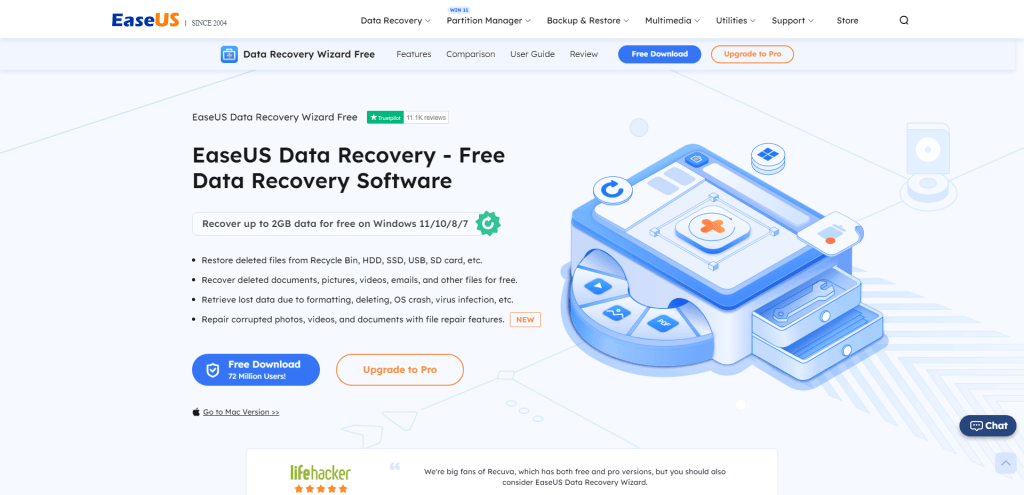
EaseUS Data Recovery helps recover deleted, lost, or formatted data from various devices like computers, laptops, hard drives, USB drives, memory cards, and other storage devices. Losing important data can be a frustrating experience, and EaseUS Data Recovery software is designed to help recover the data in a simple and effective way.
EaseUS Data Recovery software stands out for its capacity to recover data not just from common storage mediums but also from more complex devices like RAID hardware. This flexibility sets it apart from many competitors.
Additionally, the software offers a bootable media option, useful for situations where your system has crashed, and you can’t access it in the regular manner. This feature enables you to boot your computer and recover data directly from the failed system, making it invaluable in emergencies.
Key features
- Easy to use: The software has a user-friendly interface that allows users to navigate and recover their lost data easily.
- Quick and deep scans: The software can quickly scan the device to find lost data; if it cannot find it, it can perform a deeper scan to search for the data.
- Preview function: Users can preview the recoverable files before recovering them, which saves time and ensures that the correct files are recovered.
- Multiple file formats: The software supports various formats, including documents, photos, videos, audio, emails, and archives.
- Multiple languages: The software is available in multiple languages, which makes it accessible to users around the world.
- Multiple platforms: The software is compatible with Windows and Mac operating systems.
- Multiple storage devices: The software can recover data from various storage devices, including hard drives, USB drives, memory cards, and other storage devices.
However, there are some limitations worth noting. The software, although comprehensive, may encounter difficulties with extremely corrupted files. Also, customer support options are somewhat limited, primarily confined to email and live chat. Phone support is not readily available, which can be a drawback if you’re looking for quick, real-time assistance to navigate a complex recovery operation.
Platforms: Windows
MiniTool
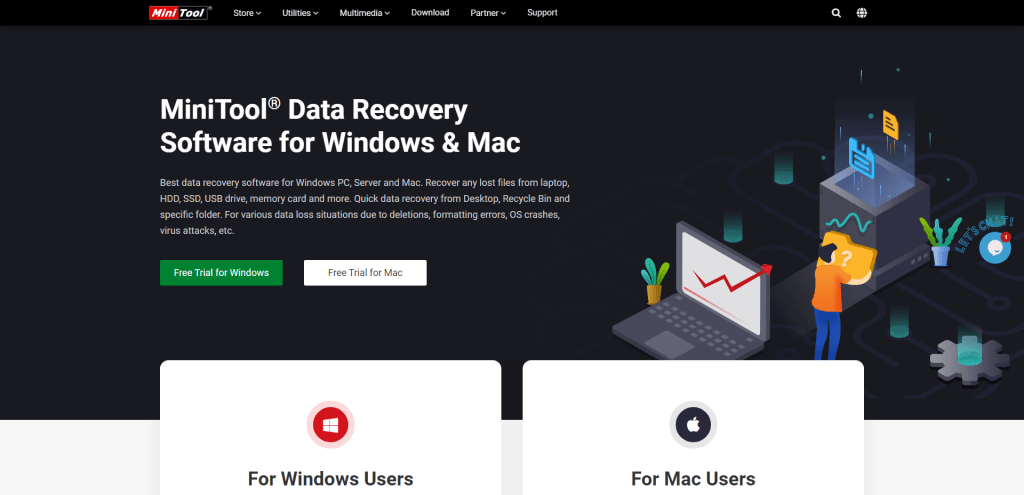
MiniTool Data Recovery Software is a powerful data recovery tool that helps users to recover lost or deleted files from a wide range of storage devices such as hard drives, USB drives, memory cards, and other storage media. This software is easy to use and provides an intuitive interface that even non-technical users can operate without any difficulty.
The tool is designed to help users recover their data in various situations, including accidental deletion, virus attacks, system crashes, and hardware failure.
Key features
- Supports various file formats: This software supports various file formats, including documents, photos, videos, audio files, and archives.
- Multiple Scan Modes: The software comes with multiple scan modes, including Quick Scan, Deep Scan, and Full Scan, allowing users to choose the appropriate scan method based on the data loss scenario.
- Preview Functionality: The preview function allows users to view the recoverable files before starting the recovery process, enabling them to choose the necessary files to recover.
- Filter and Search Option: The software also includes a filter and search option, which allows users to filter the results based on file type, size, date modified, etc., making it easier to locate the files they want to recover.
- Supports Various Storage Devices: MiniTool Data Recovery Software supports a wide range of storage devices, including hard drives, USB drives, memory cards, and other storage media.
- Safe and Secure: The software is safe and secure to use, as it does not overwrite or damage the original data during the recovery process.
One of the things that makes MiniTool data recovery software stand out is its ability to recover a wide range of file types, including photos, videos, documents, and more. It can also recover data from a variety of file systems, such as NTFS, FAT, and exFAT.
Another great thing about MiniTool data recovery software is that it offers a free version that allows users to recover up to 1GB of data. This can be really helpful for people who only need to recover a few files and don’t want to pay for a full-featured data recovery software.
Platforms: Windows, macOS
R-Studio
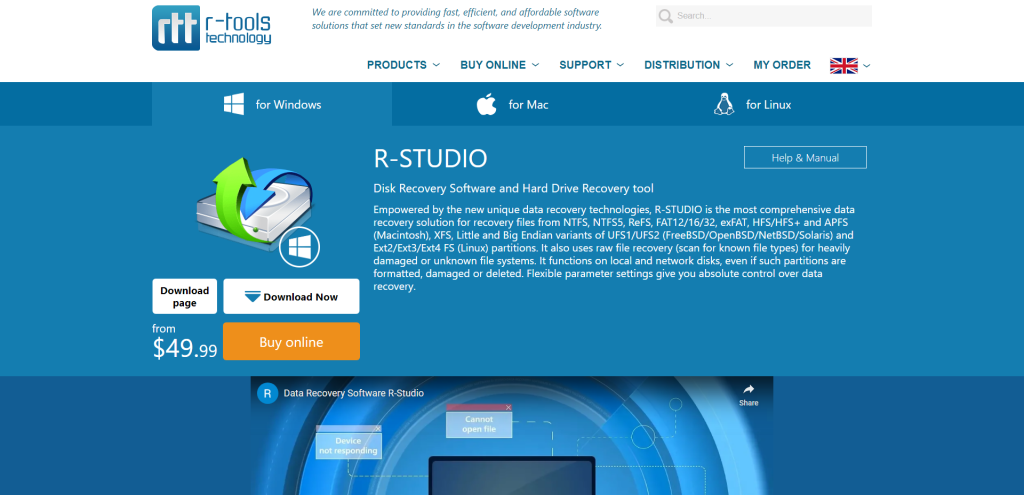
R-Studio is a data recovery software that helps to retrieve lost or damaged data from various types of storage devices, such as hard disks, USB drives, CD/DVD, and other types of memory cards.
Losing data can be a distressing experience, but R-Studio offers a reliable solution to help recover lost data, which can provide some comfort to users who have lost important files.
In a field that’s often clouded by jargon and complexity, R-Studio stands out for its focus on user experience. The preview feature is a case in point. How many times have you found yourself digging through a folder full of “recovered files” that turn out to be anything but what you needed?
The preview feature lets you take a sneak peek at the files before you commit to restoring them. This can be a huge time-saver and adds a layer of assurance to the already stressful process of data recovery.
Key features
- Support for various file systems: R-Studio can recover data from various file systems, including FAT (FAT12, FAT16, FAT32), exFAT, NTFS, ReFS, HFS/HFS+ (Mac), UFS1/UFS2 (FreeBSD/OpenBSD/NetBSD/Solaris), Ext2/Ext3/Ext4 FS (Linux), and more.
- Deep scanning: R-Studio performs a deep scan of the storage device to locate lost or damaged files, which increases the chances of data recovery.
- Preview feature: The software allows users to preview recovered files before restoring them, which helps to ensure that the right files are restored.
- RAID recovery: R-Studio can recover data from damaged or corrupted RAID configurations, including RAID 0, 1, 5, and 6.
- Emergency startup media: R-Studio allows users to create an emergency startup media (such as a USB drive or CD/DVD) to recover data from a computer that cannot boot.
- Flexible search parameters: Users can specify search parameters such as file name, extension, and size to make the recovery process more efficient.
R-Studio doesn’t just stop at recovering your files; it goes the extra mile to ensure the process is as seamless as possible. Its user interface, while intuitive for beginners, also offers an array of advanced options for seasoned pros. This means that whether you’re trying to retrieve a family photo album or restore an entire database for work, the tool gives you the controls you need to get the job done.
And let’s talk about that emergency startup media feature. Ever been in a situation where your computer won’t even boot up? R-Studio’s got you covered, allowing you to create a bootable USB or CD/DVD. This lets you recover data even when it seems like all hope is lost.
Platforms: Windows, macOS, or Linux
Summary
In the realm of data recovery, efficacy is the linchpin that holds everything together. Our evaluation of various data recovery tools revealed some standout options, each excelling in specific facets such as speed, file format support, or user interface. Yet, one universal takeaway persists: no software can boast a 100% recovery rate.
When your critical files vanish into the digital ether, your best bet is a multipronged approach. Combine a reputable recovery tool with solid backup strategies, because, let’s face it, even the best software has its limitations.
As you ponder your data recovery needs, remember that software is just one piece of the puzzle. While our top picks offer robust features and reliable performance, there’s no substitute for preventive measures.
After all, wouldn’t you rather sidestep the drama of data loss altogether? Backup your data consistently, keep your software up-to-date, and maintain good cyber hygiene. That way, you’ll be prepared for whatever glitches, mishaps, or catastrophes come your way.
