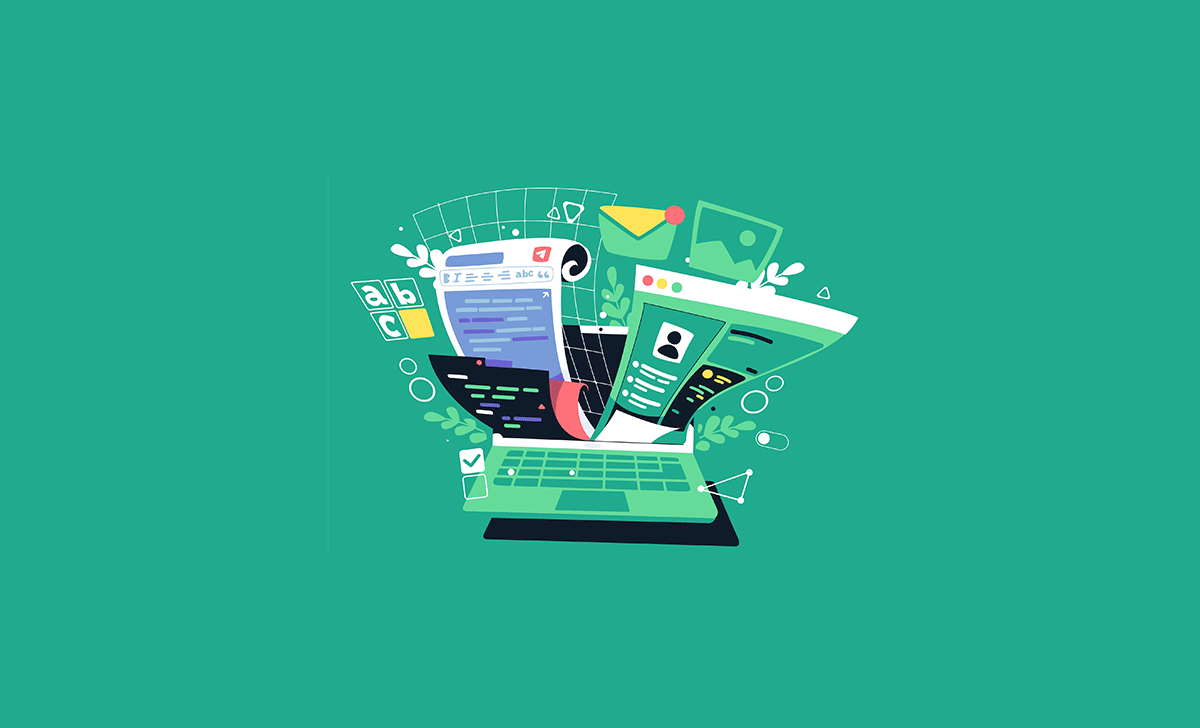Productivity isn’t just about churning out lines of code; it’s a nuanced interplay between focus, efficiency, and the quality of your work. For web developers, the proper set of tools can mean the difference between a day spent troubleshooting a pesky bug and pushing out clean, maintainable code.
But how do you sift through the myriad apps available to find those that genuinely elevate your work?
In this article, we’ve curated a list of productivity apps useful for web developers, both beginners and experienced coders. These apps will help you streamline your workflow, keep your focus razor-sharp, and manage your time like a pro. Ready to find out what they are? Let’s dive in.
Visual Studio Code
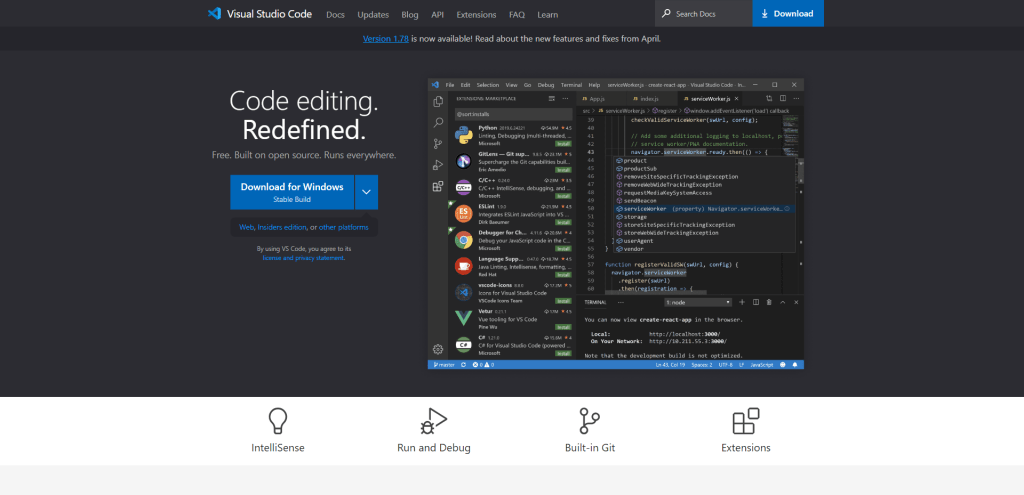
It’s no secret that having the right tools can make all the difference in your productivity. One such tool that stands out among the best is Visual Studio Code (VSCode). Developed by Microsoft, VSCode is a powerful and versatile source code editor that has quickly become a favorite among developers.
One of the most notable features of VSCode is its integrated Git support. This means you can easily manage your version control directly within the editor without switching to another application or using command-line tools. With just a few clicks, you can commit changes, create branches, merge code, and resolve conflicts – all from within VSCode.
Another significant advantage of using Visual Studio Code is its extensive library of extensions. These add-ons provide additional functionality to help streamline your workflow and make coding more efficient. From syntax highlighting for various programming languages to code snippets and linters, there’s an extension for almost anything you need.
Some popular extensions for web developers include:
- Live Server: Launch a local development server with live reloading capabilities for static and dynamic pages.
- Prettier: Automatically format your code according to predefined style rules.
- ESLint: Catch potential errors in your JavaScript code before they cause problems.
- Debugger for Chrome: Debug your JavaScript code running in Google Chrome directly from VSCode.
Moreover, VSCode offers many built-in features, such as IntelliSense (autocomplete suggestions), multi-cursor editing, split views, and customizable themes, that make it easier than ever to write clean and efficient code.
GitHub Desktop
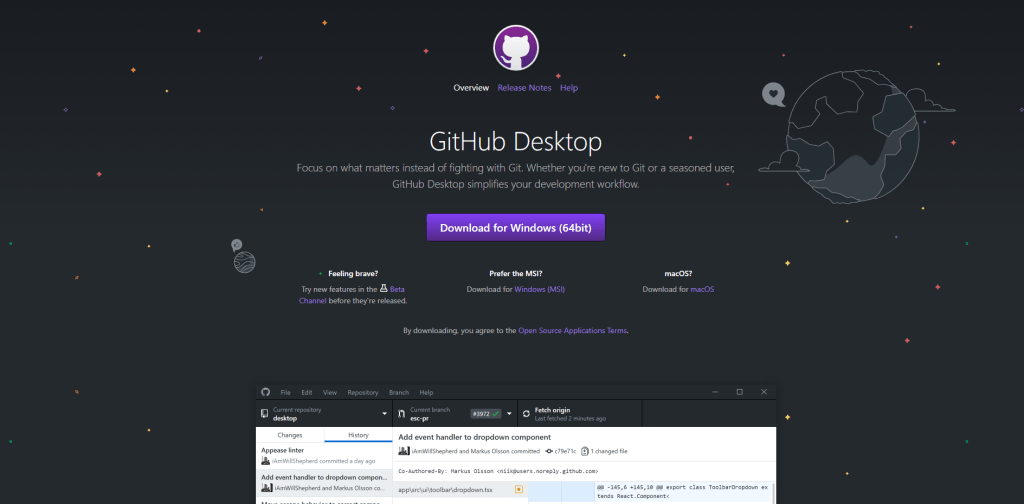
Chances are, you’re likely familiar with GitHub, the popular web-based hosting service for version control using Git. While working with Git repositories directly through command lines can be efficient and powerful, it might not be the most user-friendly approach for everyone. That’s where GitHub Desktop comes into play.
GitHub Desktop is a free and open-source application developed by GitHub that provides a graphical user interface (GUI) to manage your GitHub repositories. It’s designed to make your workflow more efficient and enjoyable by simplifying complex Git commands into an intuitive point-and-click experience.
Key Features of GitHub Desktop
- Clone Repositories: Easily clone repositories from your GitHub account or any other accessible remote repository.
- Branch Management: Create, switch, merge, and delete branches without using complicated command lines.
- Commit Changes: Review changes in your working directory, stage files selectively or in bulk, and commit them with descriptive messages.
- Synchronize Changes: Fetch updates from remote repositories, push committed changes to remote branches, and stay up-to-date with ease.
- Resolve Conflicts: Visualize conflicts between branches during merges and resolve them efficiently using the built-in conflict resolution tool.
- Collaboration: Collaborate with other developers by viewing their commits, adding co-authors to your commits, or requesting reviews on pull requests.
Benefits of Using GitHub Desktop
- User-Friendly Interface: GitHub Desktop’s clean and straightforward interface makes it easy for both beginners and experienced developers to manage their repositories without the steep learning curve of command lines.
- Cross-Platform Compatibility: Whether you’re using Windows or macOS, GitHub Desktop has you covered! It’s available on both platforms, so you can work seamlessly across devices.
- Integration with Other Tools: Since GitHub Desktop is a part of the GitHub ecosystem, it smoothly integrates with other GitHub tools like GitHub Actions and GitHub Pages.
- Time-Saving: Automating repetitive tasks and simplifying complex Git processes can save you time and allow you to focus more on your code.
Trello
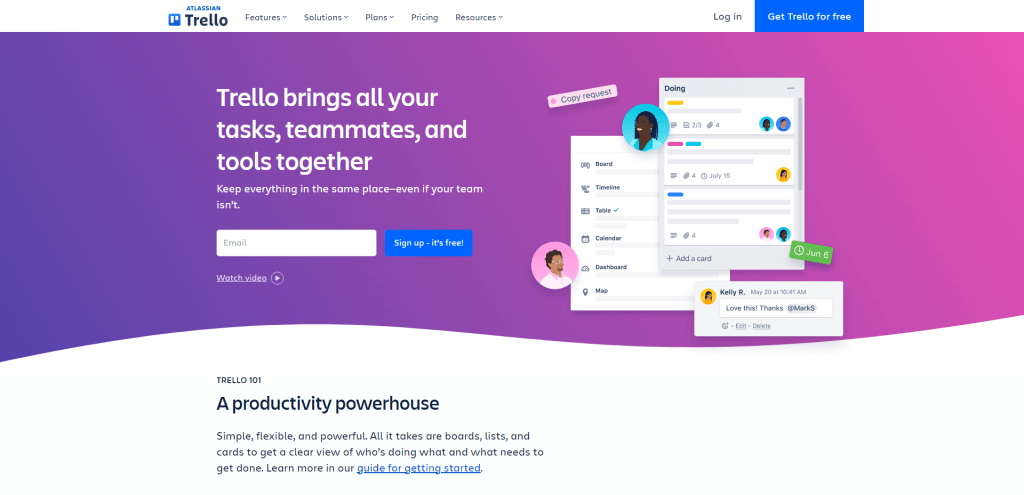
Trello is an excellent choice for web developers to manage projects and collaborate with their teams. This user-friendly tool utilizes the power of Kanban boards to help you visualize your workflow, keep track of tasks, and boost productivity.
A Kanban board is a visual project management tool that helps you organize tasks into different stages or columns. Each column represents a stage in the development process, such as “To Do,” “In Progress,” and “Done.” Tasks are represented by cards that can be easily moved from one column to another as they progress through the workflow.
Trello offers several benefits for web developers:
- Visual Organization: With its intuitive drag-and-drop interface, Trello makes it easy to see the status of tasks at a glance. You can customize your board with labels, due dates, checklists, and more.
- Team Collaboration: Invite team members to your board and collaborate in real-time. Assign tasks to specific members, add comments or attachments to cards, and get notified when changes are made.
- Integration with Other Tools: Trello integrates seamlessly with popular tools like Slack, GitHub, Google Drive, and more. This allows you to streamline your workflow by connecting different apps directly within Trello.
- Flexible Workflow: Whether following Agile methodologies or using a custom workflow tailored to your team’s needs, Trello’s flexibility allows you to adapt the tool to suit your project management style.
- Accessibility: You can Access Trello from any device—desktop or mobile—to stay on top of your projects wherever you go.
To start using Trello for your web development projects:
- Sign up for a free account at Trello.com.
- Create a new board for your project.
- Customize the columns to represent your workflow stages.
- Add tasks as cards to the appropriate columns, and assign team members, labels, due dates, etc., as needed.
- Move cards between columns as tasks progress through the development process.
Slack
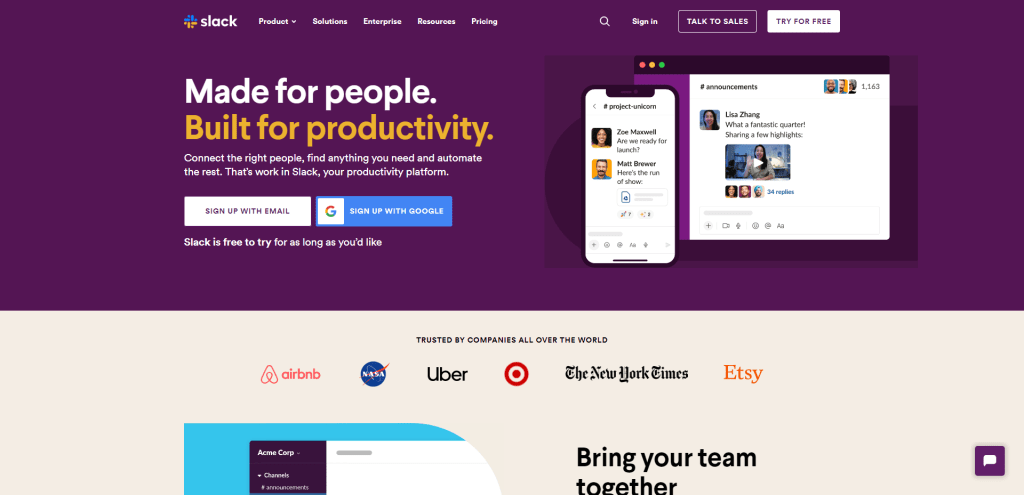
As a web developer, you know that effective communication is crucial for the success of any project. That’s where Slack comes in. Slack is a powerful team communication platform designed to make collaboration seamless and enjoyable for everyone involved.
One of Slack’s core features is its channels. Imagine channels as virtual rooms where you and your team can discuss specific topics or projects. You can create public channels accessible to all team members or private channels for more sensitive conversations. Organizing discussions into channels will keep your team focused and reduce information overload.
Sometimes, you must have a one-on-one conversation with a colleague or share information with just a few people. With Slack’s Direct Messages feature, you can easily send private messages to individuals or create small group chats.
Integrations
Slack stands out from other communication tools’ vast array of integrations. As a web developer, you likely use several tools like GitHub, Trello, and Google Drive daily. Slack integrates seamlessly with these services (and many more), allowing you to receive notifications, interact with bots, and perform actions directly within the platform.
For example, if your team uses GitHub for version control, you can set up an integration that sends notifications to a designated channel whenever someone pushes new code or creates an issue. This way, everyone stays up-to-date on the project’s progress without constantly checking multiple platforms.
Why Slack is Essential for Web Developers
Slack’s features make it an indispensable tool for web developers:
- It streamlines communication by keeping all your conversations organized in one place.
- The ability to integrate with other tools means less time spent switching between different platforms.
- Its search functionality allows you to find past discussions or shared files quickly.
- Customizable notifications ensure that you stay informed without being overwhelmed.
Postman
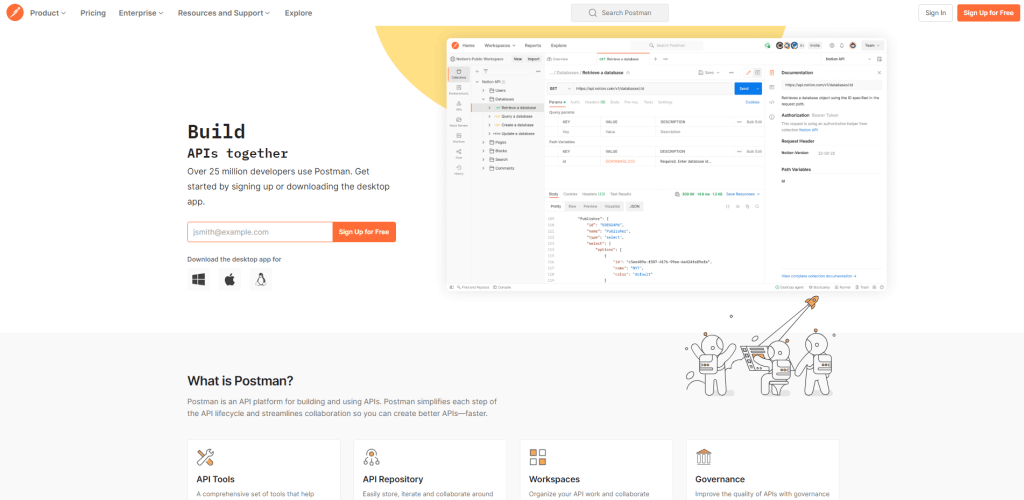
Postman is an essential productivity app for web developers offering comprehensive features designed to streamline API development and testing.
With Postman, you can organize your API requests into collections. This makes it easy to manage, share, and collaborate on multiple API calls with your team. You can also add metadata, such as descriptions and examples, to each request in a collection, making it clear how each endpoint should be used.
Also, using the Postman environments feature, you can maintain different configurations for various stages of development (e.g., local, staging, production). You can quickly switch between environments without modifying each request manually by using environment variables in your requests (like URLs or access tokens).
Outside of these features, here’s what else Postman has to offer:
- Mock Servers: Sometimes, you must test your application against an API before it’s fully implemented or available. Postman mock servers let you simulate the API response without hitting the live endpoint. This way, you can develop and test your application concurrently with the API development process.
- Testing & Automation: Postman includes powerful testing capabilities that help ensure your APIs are working as expected. You can write test scripts using JavaScript for each request in a collection and run them individually or collectively as part of an automated test suite.
- Documentation: Good documentation is crucial for any API project. With Postman’s built-in documentation feature, you can generate beautiful and interactive API documentation directly from your collections – no more tedious manual work!
- Integration & Collaboration: Postman offers seamless integration with popular tools like GitHub, GitLab, and Bitbucket, making it easy to incorporate API development into your existing workflow. The collaboration features allow you to share collections and environments with your team and keep everyone on the same page.
Docker
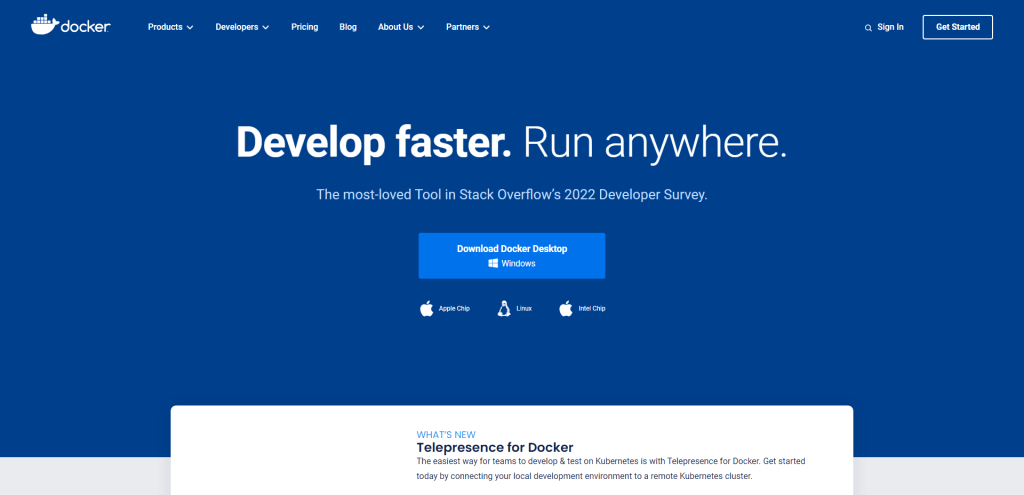
Docker is an open-source platform that automates the deployment of applications inside lightweight, portable containers. These containers package up everything an application needs to run, including code, runtime, libraries, and system tools. This ensures that your applications run consistently across different environments.
Here are some reasons why Docker is an important tool for web developers:
- Consistent Environment: With Docker, you can create containers with specific configurations tailored for each application. This means your app will work the same on your local machine as on a coworker’s machine or in production.
- Isolation: Containers run in isolation, so if one app has issues or crashes, it won’t affect the others. This makes troubleshooting and resolving issues much more manageable.
- Version Control: You can easily manage different versions of your applications using Docker images and tags. This helps you keep track of changes and roll back to previous versions when needed.
- Scalability: Need more resources for a particular app? Just spin up additional containers! Docker allows you to scale horizontally by easily adding more instances of your application.
- Integration with CI/CD pipelines: Docker integrates seamlessly with popular Continuous Integration/Continuous Deployment (CI/CD) tools like Jenkins or GitLab CI/CD, making it easier to automate building, testing, and deploying your apps.
If you’re eager to give Docker a try, here’s a quick guide on how to get started:
- Install Docker: Head over to Docker’s official website and download the appropriate version for your operating system.
- Learn Docker commands: Familiarize yourself with common Docker commands, like
docker build,docker run, anddocker-compose. These will help you manage containers, images, and networks. - Create a Dockerfile: A Dockerfile is a script that contains instructions on how to build a Docker image for your application. Start by creating a simple Dockerfile for one of your projects, specifying the base image, dependencies, and configurations.
- Build and run containers: Use the
docker buildcommand to create an image from your Dockerfile, then usedocker runto launch a container from that image. You can now access your app running inside the container! - Share images on Docker Hub: Docker Hub is a repository where you can store and share your images with others. Create an account, then push your images to make them available for others to use.
Chrome Developer Tools
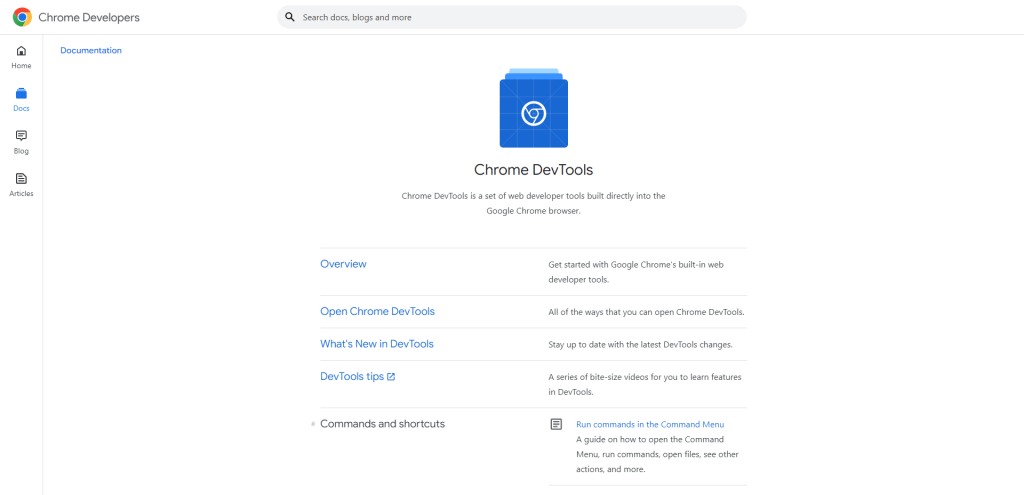
Integrated directly within the Google Chrome browser, DevTools provides an expansive suite of debugging capabilities that can significantly elevate the web development process.
The key offerings of Chrome Developer Tools include the Elements Panel, which allows you to inspect and dynamically modify HTML and CSS, thereby facilitating real-time experimentation with styles, layouts, and design elements without the need for constant page refreshes. The Console offers a direct interface for logging diagnostic information, interacting with JavaScript code, and monitoring error messages, all within the browser environment.
In addition to these tools, the Application Panel provides insights into and management of application data like cookies, local storage, indexed databases, and more. The Security Panel helps evaluate site security by reviewing SSL certificates and flagging mixed content warnings, among other vulnerabilities. DevTools also integrates with Lighthouse, offering automated audits for performance, accessibility, SEO best practices, and more, thus enhancing website usability and discoverability.
The benefits of using Chrome Developer Tools are manifold. They simplify debugging and testing by allowing direct webpage element inspection and on-the-fly modifications, eliminating the need to toggle between an editor and the browser constantly. This accelerates the development process and enhances website performance optimization, ensuring swift loading times for users.
Sublime Text
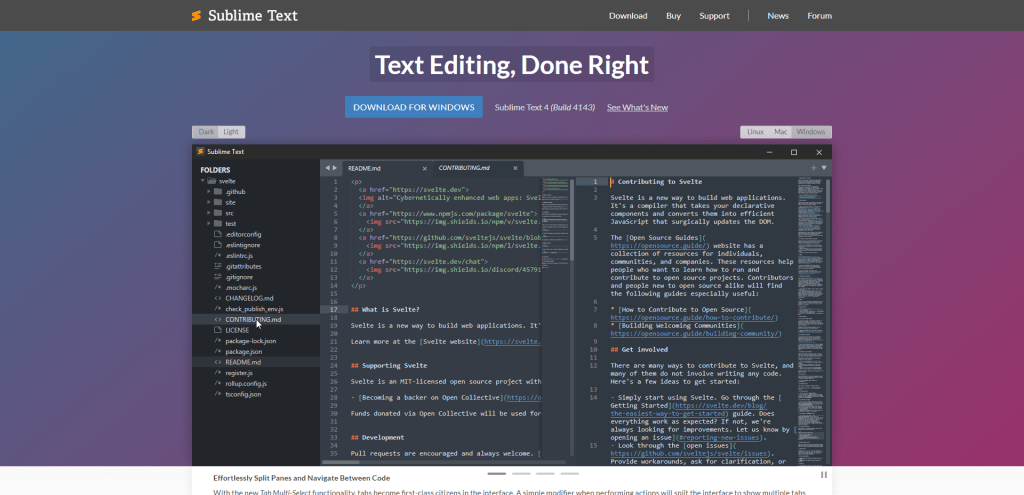
Sublime Text is a feature-packed text editor designed to cater to the needs of developers across various platforms.
One of the standout features of Sublime Text is its support for multiple selections. This means you can select and edit multiple parts of your code simultaneously, making it easier to refactor, edit, or manipulate it in real time. To use this feature, hold down the Ctrl key (or Cmd key on Mac) while clicking on different parts of your code. You can also use Ctrl+D (or Cmd+D on Mac) to select the next occurrence of a word or phrase.
Split Editing for Enhanced Multitasking
You’ll appreciate Sublime Text’s split editing feature when working on large projects or comparing different files. This allows you to view and edit multiple files side-by-side within the same window. You can easily create new columns or rows by navigating to View > Layout, then choose your preferred layout configuration.
Instant Project Switching for Seamless Workflow
Juggling multiple projects at once? No problem! Sublime Text’s instant project-switching feature lets you quickly switch between different projects without losing any unsaved changes or disrupting your workflow. Open a new project using Project > Open Project, and Sublime Text will save your current session so you can return to it later with all unsaved changes intact.
Cross-platform Compatibility for Versatile Use
Sublime Text is available across major platforms like Windows, macOS, and Linux. This means that regardless of which operating system you’re using, you’ll be able to enjoy all the features and benefits of this powerful text editor.
Customization and Extensibility for Personalized Experience
Sublime Text offers a high degree of customization, allowing you to tailor its appearance and functionality to your preferences. With a vast library of plugins, themes, and extensions available through the built-in Package Control system, you can easily enhance your experience and make Sublime Text the perfect tool for your web development needs.
Notion

Notion’s robust rich-text editor excels in documentation and idea capture by supporting detailed notes, including code snippets, imagery, and external embeds. This capability ensures that all project-related information is meticulously documented and organized through an intuitive hierarchy of pages and sub-pages, facilitating quick access and management.
Task management within Notion is both efficient and flexible. It offers traditional to-do lists with checkboxes and the visual appeal of Kanban board views. This diversity in task management styles and the ability to set reminders and due dates guarantees that project milestones are met promptly.
The platform’s wiki functionality fosters unparalleled team collaboration, enabling the seamless sharing of critical project insights and technical know-how. Notion ensures that every team member is aligned and informed by centralizing essential project information, enhancing collective productivity.
Among Notion’s strengths are its templates, which significantly reduce the time required to initiate new projects. These templates, from project management to documentation frameworks, are pre-built and customizable, catering to specific project needs. The platform emphasizes collaboration, allowing real-time project co-development, task assignment, and feedback integration via in-platform commenting.
Todoist
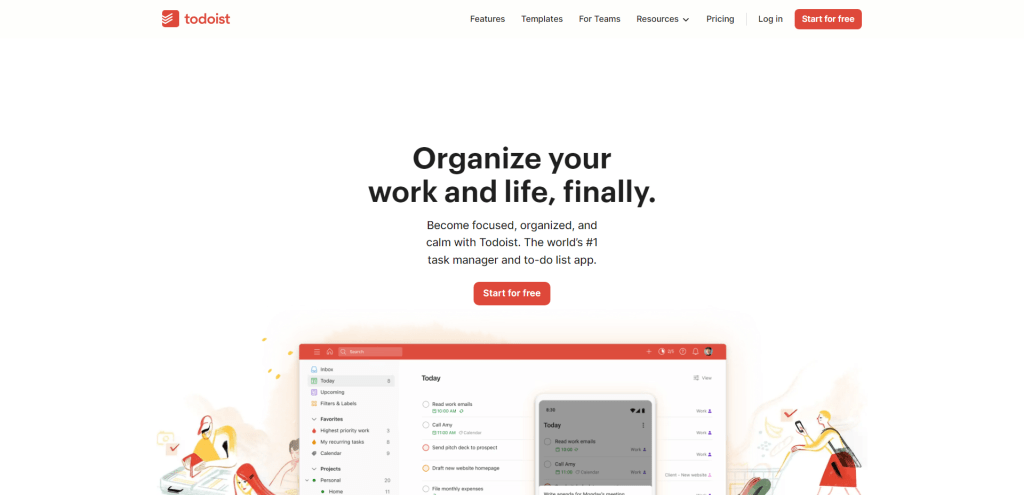
Todoist is an excellent tool for staying organized and on track. This powerful task management application offers a wide range of features that make it easy to plan your work, set priorities, and collaborate with your team.
One of Todoist’s standout features is its ability to handle recurring tasks. You can easily set up tasks that repeat daily, weekly, monthly, or even yearly. This ensures you never miss important deadlines or forget routine tasks like code reviews or server maintenance.
Priorities
With Todoist’s priority system, you can quickly identify tasks requiring immediate attention. By assigning different priority levels (P1 to P4), you can easily filter your task list and focus on what’s most important at any given moment.
Working with a team? Todoist has got you covered. The app allows you to share projects with your colleagues, assign tasks to others, and even add comments or attachments for better collaboration. With real-time syncing across devices, everyone stays up-to-date on the project’s progress.
Integrations
Todoist seamlessly integrates with other popular apps like Google Calendar, Trello, Slack, and more to boost productivity even further. This means you can sync your tasks across platforms and keep everything in one place.
Cross-Platform Availability
Whether you’re using a desktop computer or a mobile device, Todoist is available on all major platforms (Windows, macOS, iOS, and Android). This means that you can manage your tasks anytime and anywhere—perfect for busy web developers who are always on the go.
Summary
From task management to focus enhancement, these apps address various facets of productivity without adding unnecessary clutter to your workflow.
The bottom line? These tools help you do more with less—less time, effort, and stress. So, go ahead and experiment with a few of these apps. Chances are you’ll find something that makes your work easier and elevates the quality of your output.
After all, being productive is not about doing more things—it’s about doing the right things exceptionally well.