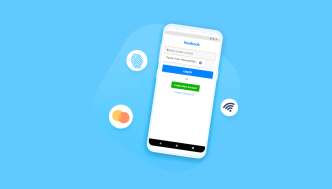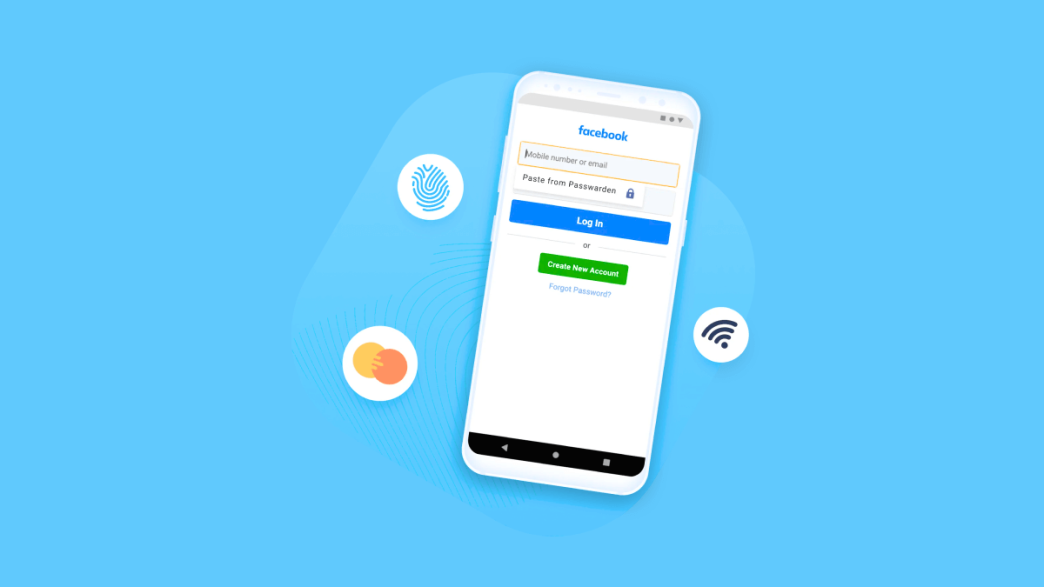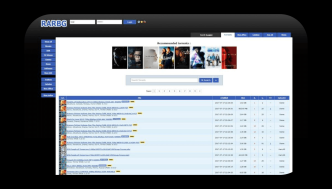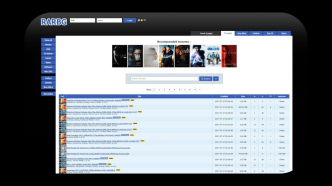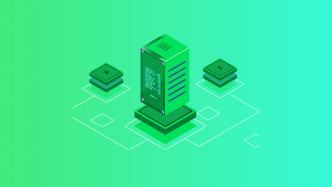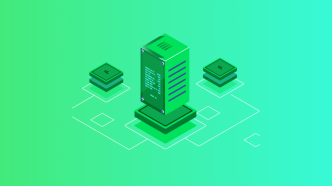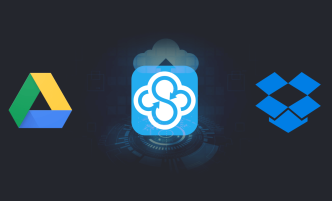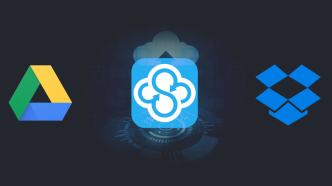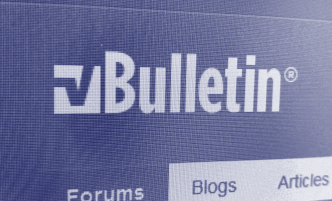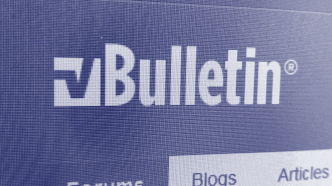So, you’ve got an iPhone, and you’re drowning in a sea of passwords, right? Usernames, PINs, and password combinations are becoming as numerous as apps on your home screen. You know you should diversify them, make them complex, and update them regularly. But let’s face it, that’s easier said than done. This is where iPhone password managers come into play—your digital lifesavers in this labyrinth of credentials.
Why manually keep track of dozens, or even hundreds, of passwords when you can have a nifty tool do the heavy lifting? Good password managers do more than just store your passwords. They help generate unique, hard-to-crack codes and fill them in for you when needed. No more scribbling passwords on pieces of paper or worse, using the same one across multiple sites. These applications have become essential tools for anyone serious about their digital security.
So, which password managers stand head and shoulders above the rest for iPhone users? In the pages that follow, we’ll dive into the details and compare the top picks in the field. Whether you’re a privacy hawk or just tired of hitting that “forgot password” link, there’s a solution tailored just for you. Buckle up.
What are iPhone Password Managers?
An iPhone password manager is an app that securely stores and manages all of your passwords and login credentials in one place. This eliminates the need to remember multiple passwords, and allows you to use strong, unique passwords for each account without the fear of forgetting them.
Password managers work by encrypting your login credentials with a master password that only you know. This means that even if someone gains access to your device, they cannot access your saved passwords without the master password.
Using an iPhone password manager is important because it helps protect you from cyber attacks such as phishing scams or data breaches. Many people use simple, easy-to-remember passwords across multiple accounts, making them vulnerable to hacking attempts. Password managers help mitigate this risk by generating complex and unique passwords for each account, making it much more difficult for hackers to gain access.
What is the importance of using a password manager?
The importance of using a password manager cannot be overstated as they help keep your accounts secure and save you time by auto-filling your login details when needed.
Using the same password for multiple accounts or using a weak password can lead to security breaches, putting your personal information and sensitive data at risk. With an iPhone password manager, you can generate secure passwords and store them in an encrypted vault. This way, you only need to remember one master password to access all your other passwords.
Another benefit of using a password manager is that it helps you avoid the hassle of manually entering your login details each time you access a site or app. These applications can auto-fill your login credentials, saving you time and effort.
Using a password manager, you also ensure that your passwords are accessible across multiple devices, which can be especially helpful if you use different devices throughout the day or share devices with family members.
Dashlane
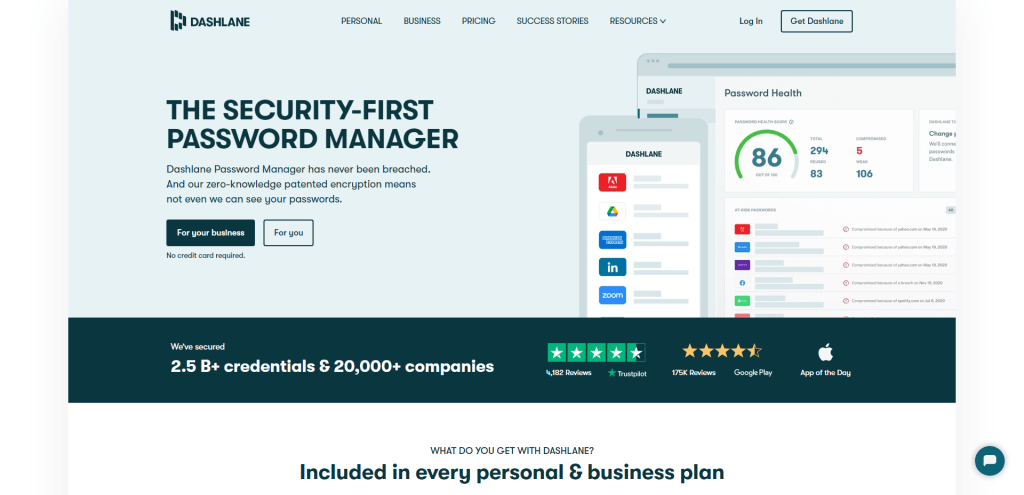
Dashlane is one of the most popular password managers for iPhone users. It offers a wide range of features to keep your passwords secure and easily accessible.
Key Features
- Password Manager: Dashlane helps you store all your passwords in a secure vault, which you can access using a master password or biometric authentication.
- Autofill: With Dashlane, you can autofill your login credentials on any app or website, making it easier to access your accounts.
- Dark Web Monitoring: It continually monitors the dark web for any data breaches that include your personal information and alerts you if it detects any suspicious activity.
- VPN: Dashlane includes a built-in VPN that provides an extra layer of security when accessing public Wi-Fi networks.
Pros
- User-Friendly Interface: The app’s user interface is straightforward and easy to navigate, making it simple for users to manage their passwords.
- Strong Security Features: Dashlane employs robust encryption algorithms to safeguard user data and includes advanced security features such as two-factor authentication.
- Multi-Platform Support: Dashlane is compatible with multiple platforms, including iOS, Android, Windows, and Mac OS.
Cons
- Price: The premium version of Dashlane can be expensive compared to other password managers in the market.
- Limited Free Version: While the free version is available with limited features, some essential features like syncing across multiple devices are only available in the paid version.
1Password
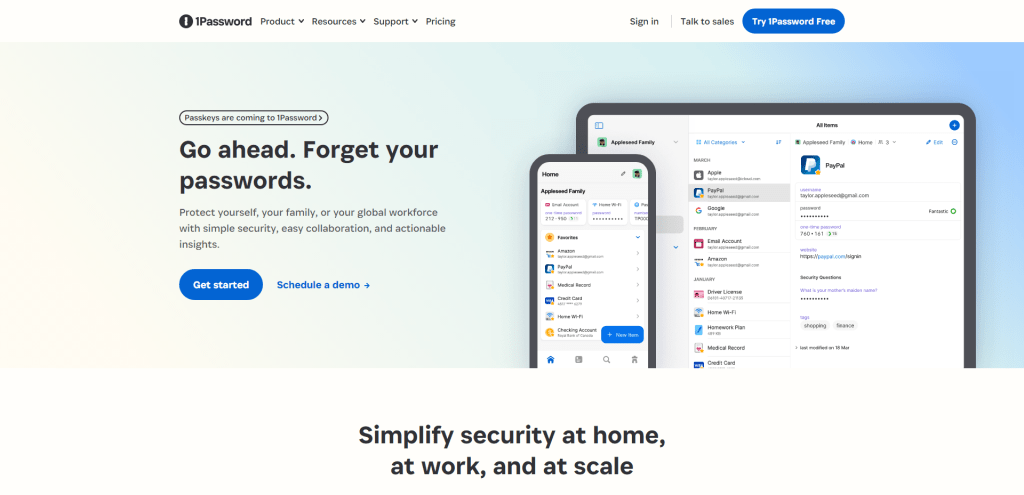
1Password is a popular iPhone password manager that offers several features to help you manage your passwords effectively.
Key features
- Password generation: With 1Password, you can generate strong and unique passwords for each of your accounts.
- Auto-fill: The app can automatically fill in your login credentials when you visit a website or open an app.
- Two-factor authentication: You can use 1Password to store your two-factor authentication codes, so you don’t have to switch between multiple apps.
- Secure notes: This feature can store other sensitive information such as credit card details, passport numbers, and more.
- Cross-platform support: 1Password is available on multiple platforms, including iOS, Android, Windows, and Mac OS.
Pros
Some of the pros of using 1Password include:
- User-friendly interface: The app is straightforward to use, even for non-tech-savvy individuals.
- Strong security features: 1Password stores your data using AES-256 encryption and PBKDF2 key derivation. Additionally, the app uses end-to-end encryption when syncing data between devices.
- Third-party integration: The app integrates with several third-party apps like Dropbox, Google Drive, and Slack for easier sharing of passwords and other data.
Cons
Some potential cons of using 1Password include:
- Pricey subscription model: While the app offers a free trial version with limited features, you need to pay a monthly or yearly subscription fee to access all its functionalities.
- Limited sharing options: Unlike some other password managers that allow you to share login credentials with specific individuals or groups easily, sharing in 1Password can be more complicated.
LastPass
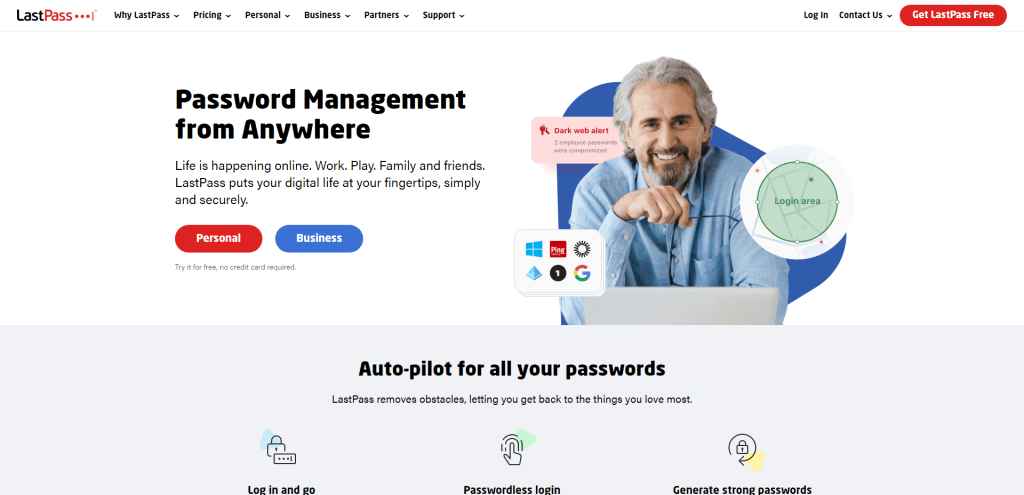
LastPass is a popular iPhone password manager that offers a range of features to help users manage their passwords easily and securely.
One of the standout features of LastPass is its ability to generate strong and unique passwords for each of your accounts, ensuring that your accounts remain secure even if one password is compromised.
Key features
- Password Vault: LastPass provides a centralized repository for storing all your passwords, accessible via a master password. The vault encrypts your data locally, meaning that your information remains secure even if a breach occurs. It’s like having a secure, digital safe deposit box for your digital keys.
- Auto-fill and Password Generation: LastPass stores your passwords and fills them in automatically when you browse. Need a new, strong password for a site? The tool can generate one for you. It’s akin to having a very efficient assistant who keeps your documents and fills out forms for you.
- Multi-factor Authentication (MFA): For added security, LastPass supports various multi-factor authentication options, including fingerprint and smart card recognition. It’s like having an additional, electronic deadbolt on your digital life.
- Secure Sharing: LastPass allows you to securely share login details with trusted contacts without exposing your actual password. Think of it as being able to lend your car to a friend but keeping control over the master key.
Pros
- LastPass offers a free version with basic password management features, making it accessible to everyone.
- The app allows users to store not only passwords but also other sensitive information such as credit card details, notes, and IDs.
- LastPass comes with form-filling capabilities that reduce the time and effort required to fill out online forms.
- Users can share their login credentials with friends and family without revealing the password through its sharing feature.
Cons
- Some users may find the interface of the app cluttered or confusing.
- The free version has limited features when compared to the premium version which may not be affordable to all users.
- There have been some minor security concerns raised in relation to LastPass in the past but they have been dealt with.
Keeper
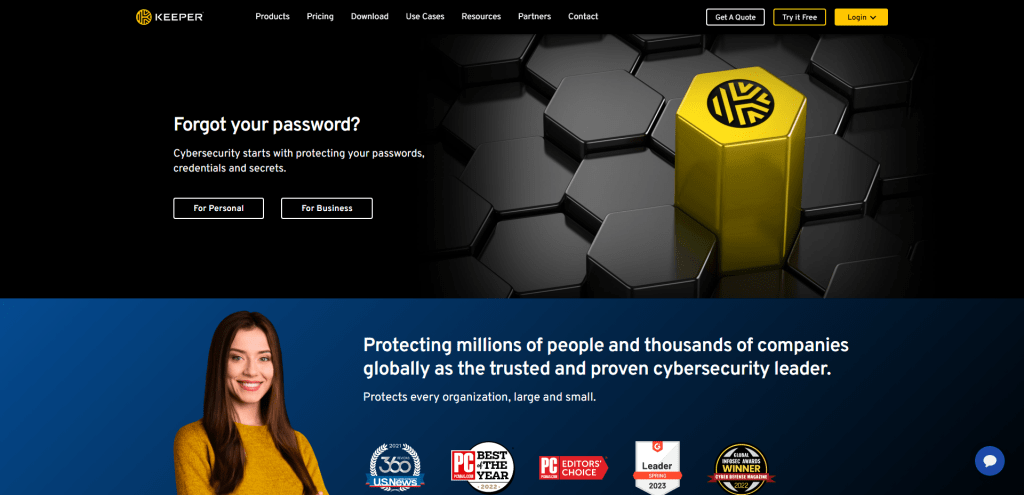
Keeper is another popular password manager for iPhone users. It has some unique features that make it stand out among the competition.
Features
- Keeper uses 256-bit AES encryption to keep your passwords safe.
- It has a secure password generator that can generate strong and unique passwords for each of your accounts.
- Keeper allows you to store not just passwords, but also credit card information, bank account details, and other sensitive data.
- You can access your Keeper vault from any device, including your iPhone, iPad, and desktop computer.
- It supports biometric authentication on iPhone devices with Touch ID or Face ID.
Pros
- One of the biggest advantages of using Keeper is its ease of use. The app has a simple interface that makes it easy to add, edit, and manage your passwords.
- Keeper’s Autofill feature makes it easy to fill in login credentials on websites and apps without having to type them manually.
- Its mobile app allows you to share passwords securely with other users. You can also create secure folders and share them with specific people or groups.
- The app offers a variety of customization options so you can tailor it to meet your specific needs.
Cons
- One major downside of using Keeper is its cost. While there is a free version available, it only allows you to store up to 50 passwords. If you have more than 50 accounts that require a login, you will need to upgrade to the paid version which starts at $2.91 per month.
- Some users have reported issues with the Autofill feature not working properly on certain websites or apps.
- There have been concerns in the past regarding Keeper’s security practices. However, these issues were addressed by the company in subsequent updates.
RoboForm
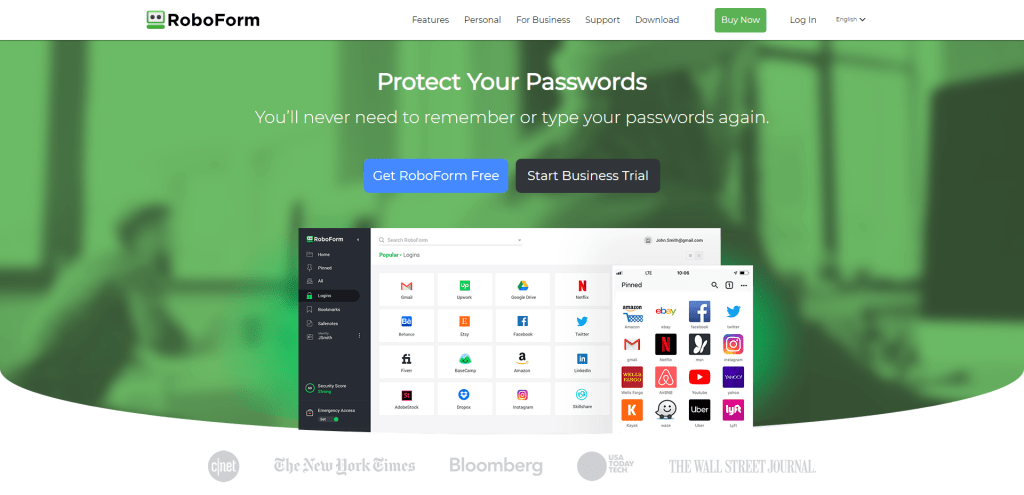
RoboForm is a password manager that offers a range of features to help users store and manage their passwords securely. Some of the key features of RoboForm include:
- Automatic password saving and filling
- Secure note storage for important information
- Ability to generate strong passwords
- Two-factor authentication for added security
- Cross-platform availability (iOS, Android, Windows, Mac)
Pros
RoboForm has several advantages that make it a popular password manager among users. Some of the pros include:
- Easy to use interface with intuitive design
- Strong encryption protocols ensure secure data storage
- Large number of customization options available for users
- Affordable pricing plans with a free version available
Cons
There are also some drawbacks associated with using RoboForm as a password manager. Some of the cons include:
- Limited functionality in the free version compared to paid versions
- Limited integration with third-party apps and browsers
- No cloud backup option for data storage
Summary
In the grand scheme of things, digital security isn’t just a “nice to have”—it’s a necessity. With the myriad of services and accounts we juggle daily, a reliable iPhone password manager becomes less of a luxury and more of a utility. We’ve dissected the features, user experience, and security protocols of top contenders so you don’t have to sift through the muck. It’s time to take control and streamline how you manage your digital keys.
Choosing the right password manager is akin to picking the right lock for a safe; you need one that’s robust yet user-friendly. The options we’ve explored offer a blend of both, enabling you to navigate your digital world with fewer hiccups. So go ahead, choose your digital guardian and put those days of forgotten passwords and security compromises behind you.